Today's #TipTuesday comes courtesy of a question on the GPUG open forum about how to copy a budget in Dynamics GP.
Method #1 - Export/Import
The method described in one of the thread answers is exporting the budget to be copied and then importing it back in with a new Budget ID.
Does it work? Yes, and if this method works, keep using it.
Method #2 - New Budget based on existing Budget
Here's another approach to copying a budget, using Fabrikam budgets as an example.
First, open the Budget Selection window (on the Financial navigation pane > Cards > Budget). This is the list of budgets in the GP company the user is logged into. It doesn't matter what Budget ID is selected on the window here so ignore what I've got highlighted below.
On the toolbar, click on New > Using Budget Wizard for Excel.
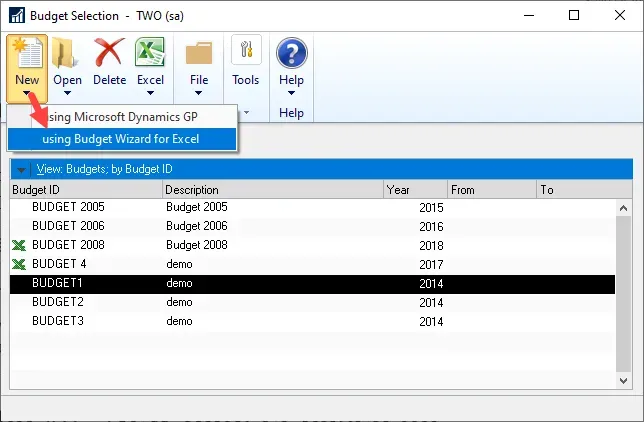
In the first window of the wizard, type in an ID and description for the budget. I'll pretend it's "Budget 4" I want to copy and I'm calling this "Budget 4 v2". I've chosen 2017 since that is the year of the sample data budget I'm copying. Click Next.

This is the key window to this method. Select the "Other Budget Percent" option to copy from an existing budget. Click Next.
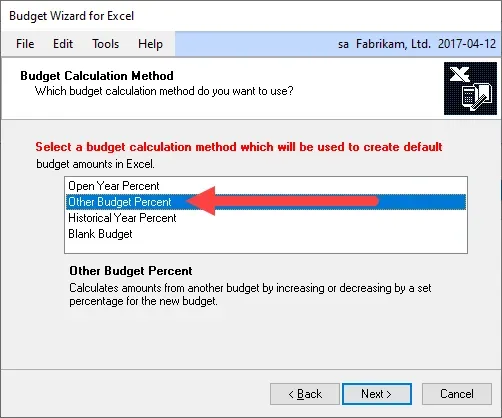
Once Other Budget Percent is selected as an option, the next page is where the user can choose the Source Budget ID and % change (or no change). I am selecting Budget 4 as the one I want to copy and "No change" to indicate I want a 100% copy of that. This is an easy way to create a scenario with +/- a % of an existing budget to quickly see what it looks like.
"Copy accounts from the source budget ID" is enabled by default, which should stay selected for this purpose.
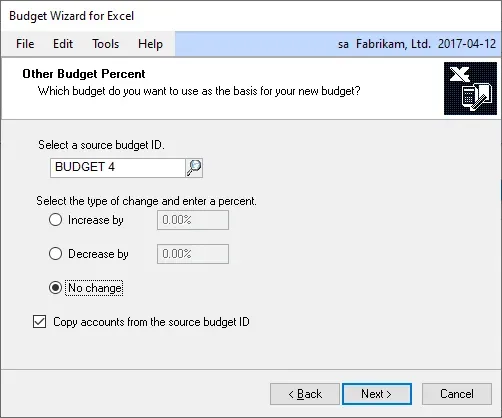
On the next two screens of the wizard, I did not take screenshots because I did not change anything. Those steps are for including Actual amounts for comparisons (optional) and confirming which GL Accounts to include (which I wanted to copy verbatim for this purpose).
At the end of the wizard, it exports the new budget to Excel so there is some prompting for where to save the budget, which is for saving that Excel file. When copying a budget to make some minor adjustments, it's ready for the user to edit and import, but it is also already in GP so at this point if no changes are needed, the copy step is done.
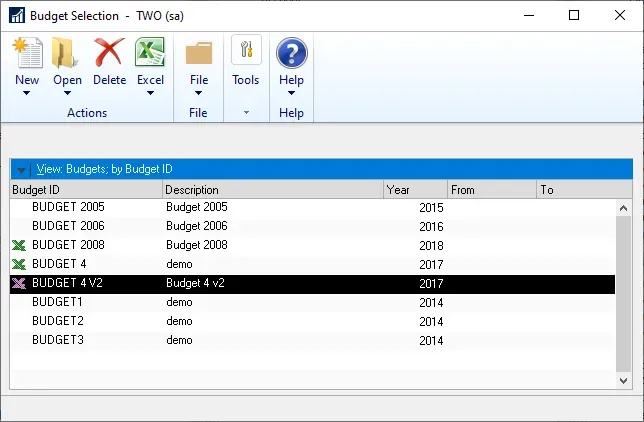
Both methods work fine and the reality is when copying a previous budget to make changes, users will want it in Excel at some point anyway. This does both the creation and export in one step.

