Today’s #TipTuesday is a post about Office 365 and Dynamics GP and is specific to email functionality such as emailing Purchase Orders, EFT Remittances and Sales Documents. Rest assured that most other functionality other than email seems straightforward and works no matter what (like exporting from Smartlist). (At least that’s my experience although there may be exceptions I am unaware of!)
Background
The email server type settings are in the System Preferences window, on the Administration pane and there is a choice of MAPI or Exchange. The short version of compatibility is this:
- 32-bit Office installation, NOT Office 365 > MAPI or Exchange (both work)
- 32-bit Office installation, Office 365 > Exchange only
- 64-bit Office installation, no matter what > Exchange only
My former employer is in the process of switching from Office 2016 to Office 365. Some workstations are updated, and some are not. They were set up with MAPI settings but we changed this to Exchange to be compatible with all workstations pre- or post-update.
Here are some things that may be helpful if the organization is undergoing the same kind of change.
System Preferences change
The first thing I would want to do, especially if I have a mix of Office installs, is ensure that the setting will work for everyone. In my example, this meant changing the System Preferences setting to Exchange.
Here is what the error is if I didn’t do that, and have Office 365. I assume the same error would occur if I use 64-bit Office but I can’t confirm based on personal experience.
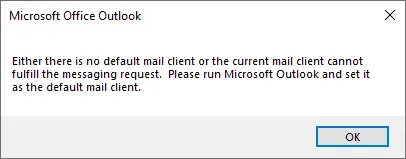
Of course, when I got the error in testing, Outlook was installed but on my workstation, I had already been updated to Office 365.
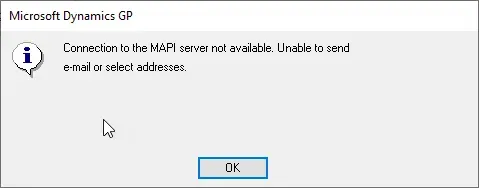
The System Preferences were set to MAPI, as shown below. I changed this to Exchange for compatibility.
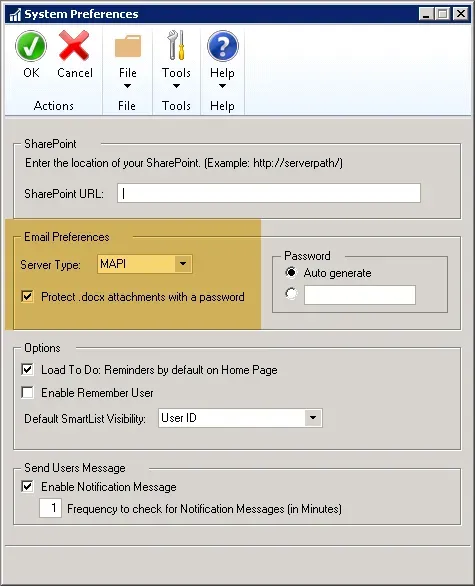
Differences between MAPI and Exchange
With the change, we were compatible with both versions of Office as well as 32 and 64-bit installs so that’s the good news. The not-so-good news perhaps is the users now have a little more “clunky” UX to work through. With Exchange, they now have to provide their email and password. This persists to a certain extent:
- Within one GP “session” (while logged in), they aren’t prompted again.
- Within one GP workstation and user environment, the email address is saved between sessions so after the 1st time the user merely has to put in their password.
- This would allow for a generic email box perhaps, although I didn’t test this scenario.
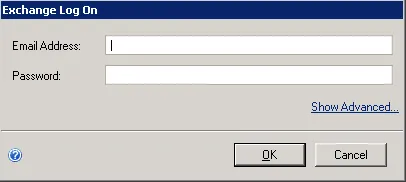
The other thing, something I don’t have a screenshot for, is with MAPI, if I wanted to email a report, the pop-up window was an Outlook mail window. With the Exchange server type setting, it’s a plain-looking generic send mail window that users might take a bit of getting used to. Little things like no auto-complete on email addresses are off-putting at times!
Issues one might encounter
There may or may not be issues one would encounter with this change that others have asked about on various forums. Instead of copying those things verbatim, I will list them here in no particular order:
- This post by the Microsoft Dynamics GP Support team may help with some troubleshooting: https://learn.microsoft.com/dynamics-gp/installation/email-troubleshooting-guide
- Some users find they need to “Show Advanced” to also input a Login ID (i.e. Network alias). I didn’t experience this in our environment, and we were running GP 2016, for reference. This is likely driven by either version of GP or some configuration within Exchange or Office 365 itself.
- Some users are unable to authenticate at all and require a registry update. This thread alludes to an insert being required into SY04920.
Those seem to be the most common things I’ve seen or heard concerning Office 365 and email functionality in Dynamics GP.