A little while ago, I was trying to add one of my Office 365 email accounts back to Outlook and it wasn't working. I forgot that I needed an app password because I have MFA (Multi-factor authentication) enabled on my domain/tenant. I initially put in my "regular" password and was expecting it to kick back and let me try again; however, it didn't do that.
Adding an account to Outlook
This screenshot is what normally pops up when users add a new account. It prompts them for an email address and when they click Connect, they are prompted for credentials.
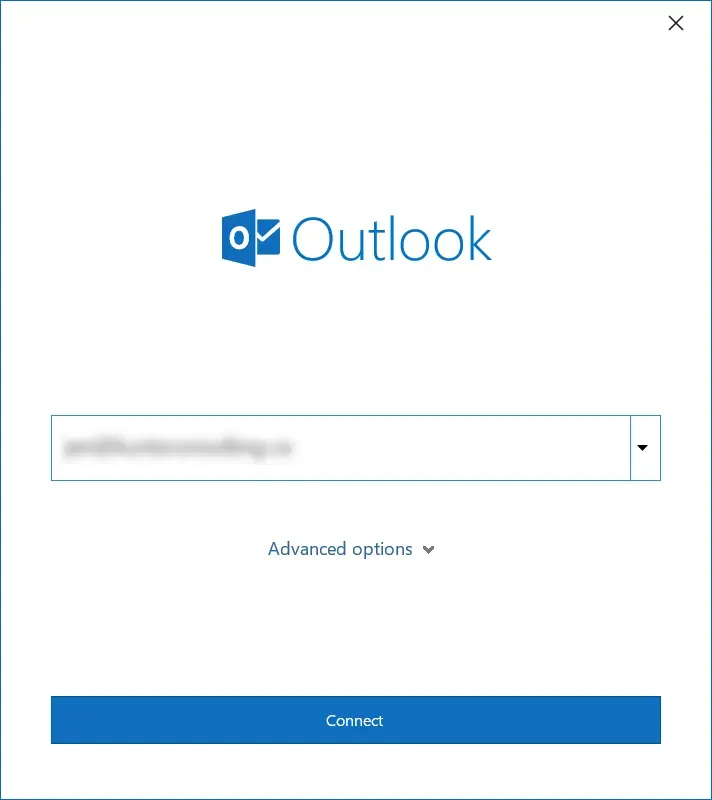
Here was where I should have put the App Password, but I mistakenly put in my regular Office 365 password.
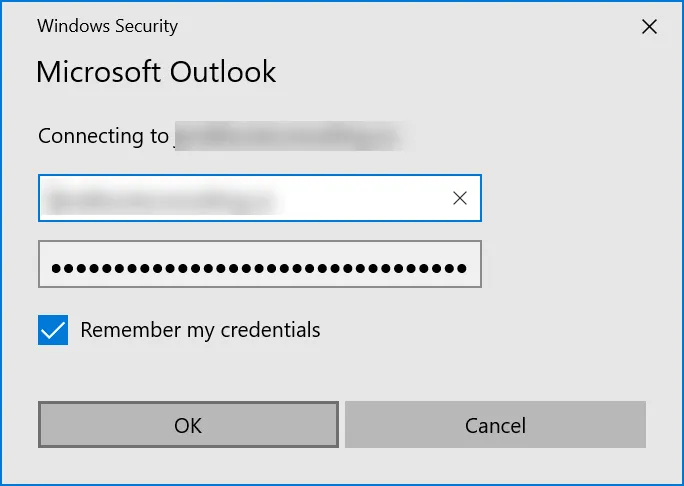
Instead of prompting me for credentials again, Outlook simply prompted me with this and the "Something went wrong" error that sent me in circles.

How to fix it - attempt #1
I read a bunch of posts in various forums and most of them said to go to Mail Setup in Control Panel and to set up a new mail account here. In my case that didn't work either.
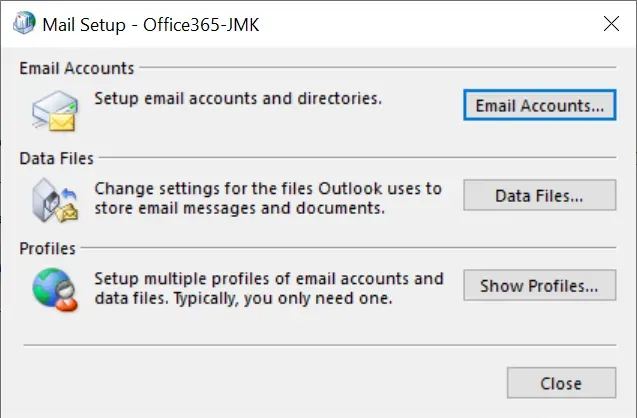
How to fix it - attempt #2
The second thing I saw was what worked for me, and that was going into Credential Manager in the Control Panel and removing the references to the email address there.
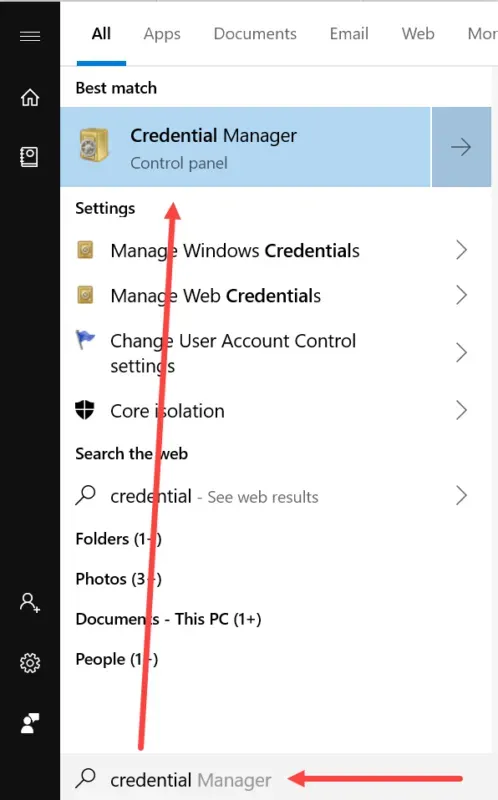
In Credential Manager, select Windows Credentials. Then, look at the credentials listed, expand to view the details where necessary and look for the items with the email address that is being added.
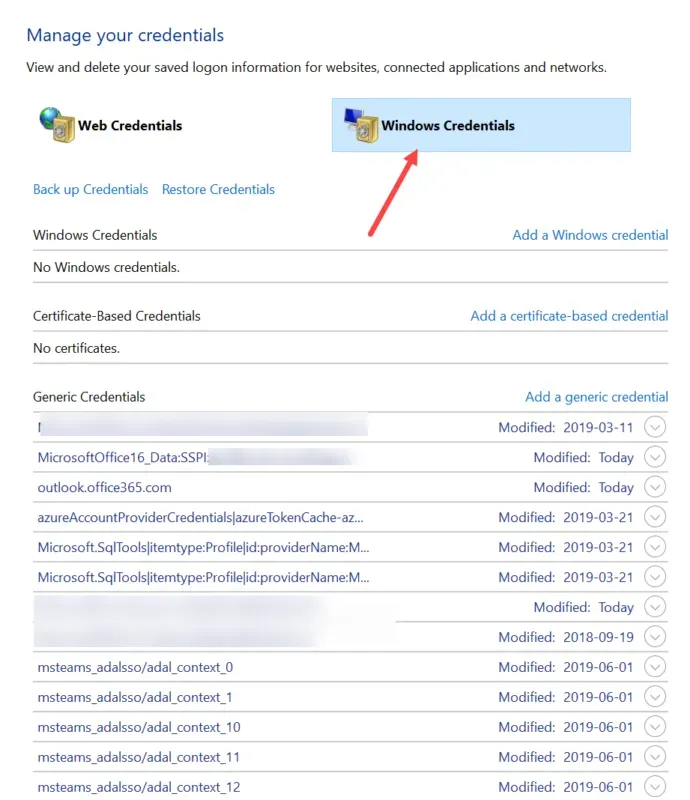
In my case, I removed the items instead of simply trying to change the credentials but I suppose one could try to edit the credentials to see if it would allow a password change.
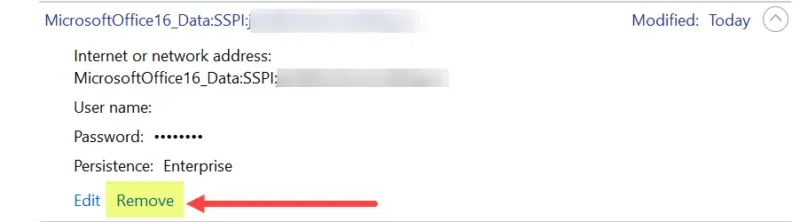
Once I removed the 2 or 3 things that had referenced my credentials, running through the process once more (and entering the App Password as I should have in the first place), I was able to add the account to Outlook successfully.


