This #TipTuesday post has a couple of things in it, one of which is not working for me in my test install of Dynamics GP though! DOH!
Update after publishing this: the Startup folder functionality is working on my Fabrikam Ltd. 18.5 GP install now. It appears to me that it does not work when GP is first launched, possibly because Fabrikam prompts the user with a "You have chosen to use the sample company" message. However, if I go into Report Writer and back into GP without closing GP in between, whatever is in my Startup folder does launch as expected.
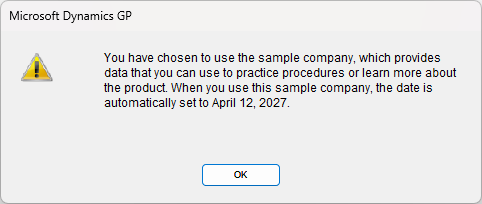
Add to Shortcuts menu option
In most Dynamics GP windows, under the File menu, there is an option "Add to Shortcuts". If it's not visible there on some windows, it will be either a third-party product or a former third-party product. Example: you will not find this in Canadian Payroll windows in Dynamics GP because way back it was a third-party product.
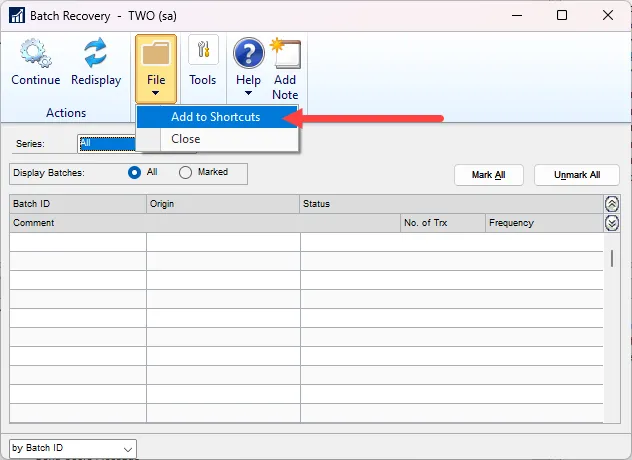
Clicking "Add to Shortcuts" will put this window on the Shortcuts pane on your Home screen in Dynamics GP. This would be most useful for windows that a user accesses all the time in their daily work, or, in some cases, it's good for windows that are not used often when it is easy to forget where to find them! 😄
Now, I should add here that just because "Add to Shortcuts" is not visible on a given window, that does not mean a shortcut cannot be created. All it means is a user would need to create a shortcut the long way via the Shortcut pane (right-click Add, browse to find the window etc.).
Moving a shortcut into a folder
This might seem obvious but the drag-and-drop method sometimes does not work for items where nothing is in a folder yet and the user wants to add a new shortcut. In my example above/below, I added Batch Recovery to my shortcuts bar, and I would like to move it into the Startup folder.
My tip here is to use the mouse, right-click "cut" the item to be moved, and right-click "paste" on top of the folder.
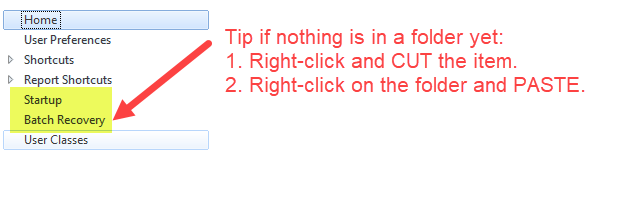
What it would look like next is below: Batch Recovery is now in my folder called Startup.
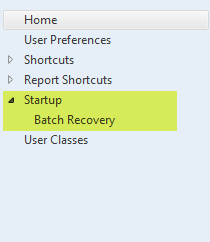
The Startup folder
The Startup folder is supposed to be a "magic" (not really!) folder where shortcuts added here will auto-open when Dynamics GP is launched. Here's the rub: this does not always work, and it is not always obvious why not.
I tested this at a client that has two separate installs of Dynamics GP at the moment, two separately licensed environments. The shortcut folder works on one of them and not on the other. I suspect this one is related to some ISV product conflicts, but I have not dug much further to test that theory yet.
I tested this on my test GP installation, using 18.5 (pre-2023 year-end), and it does not work there either. I only have Fabrikam installed and I suspect it is specific to Fabrikam, as I see some forum posts about that specifically. I will add another test company to my installation later to confirm this.
Historically, this was a great feature for users who go into 1 or 2 of the same windows every time they open GP. As a user, I often would have Batch Recovery in mine so I could make sure there were no stuck batches that people were unaware of.
Some gotchas with the Startup folder
In testing this, I was reminded that it is possible to freeze GP entirely if there is a shortcut that does not work in all companies. I happened to test with an ISV product that is only enabled in one company, I wasn't paying attention and my test involved logging into a different company where that product isn't configured, and my security did not include that particular window. GP got stuck on launch and never recovered, I had to "End Task" to close GP and remove the shortcut from my startup folder in a company where I had set it up in the first place. The same scenario would occur if I were to use a workstation where a different set of products was installed if I happened to set my shortcuts while using a workstation with the product installed.
There are 2 ways to fix that kind of problem:
- Option 1 is for the user to go back into the company where they set that shortcut up, and remove it from the Startup folder. The shortcut itself is fine, but being in the Startup folder specifically is not because GP is trying to open a possibly non-existent window in a company where it does not exist or apply.
- Option 2 is for an admin to go to the SY01990 table (in DYNAMICS or your system database), find the record for that user that is causing GP to be stuck and remove it. This will be hard for an administrator who may not know which shortcut is the issue, but even if identifying it is not possible, at least identifying what windows are on the Shortcut pane for that user is possible via a SQL script and that might be enough to help the user them determine which company to log into to remove it.


