Today's #TipTuesday is an odd one. A few months ago, a client had an issue with a specific Excel workbook they couldn't "open". Of course, the usual questions around "Is there an error message?" etc. didn't pan out. Typically it might be a corrupt file issue or something, but once I saw the issue on their computer, I realized what the problem was. It turns out someone accidentally "hid" the workbook and then saved it for the next unsuspecting user. To the user, it was akin to voodoo, something appears to "open" but nothing is visible.
What does that even mean?
Someone, presumably by accident, clicked the Hide button on the View menu for the workbook before saving it. It's hard to do this and not realize something is off, but that's not the problem I am solving today. :)
Try this but don't get any funny ideas about April Fool's pranks!
- Open an Excel workbook.
- Go to the View menu.
- Click on Hide.
- Close the workbook.
Note that it doesn't even display an "Are you sure?" message when Hide is clicked, and in fairness, it's so close to the Freeze Panes button that it can happen by accident. There is no visual evidence of having that workbook open. The taskbar just says "Excel", the header does the same, the screen is blank, and menu commands are greyed out. In short, it's a little weird!
When the workbook is closed, there is a prompt to "save" it and that's the only obvious way to know that it is open (since it displays the filename in the dialog box).
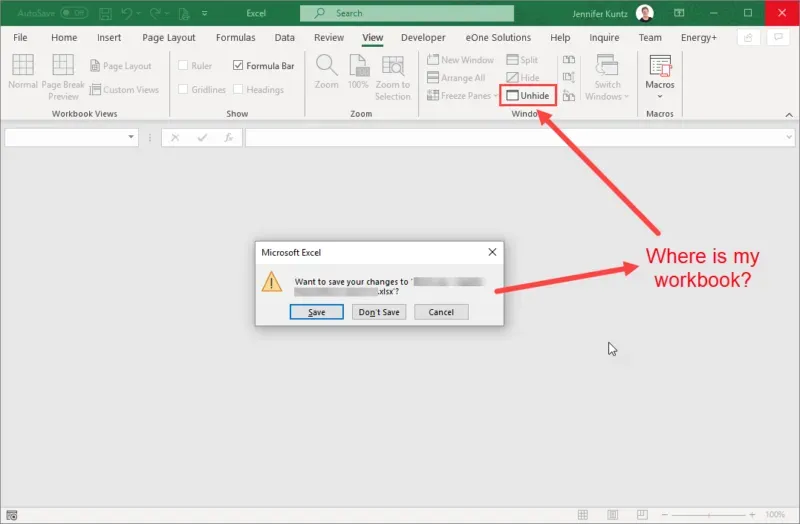
I want my file back!
Okay! Go back to the View menu, and click Unhide.
Now a dialog box appears, allowing the user to select which Excel file to unhide, which implies there might be multiple hidden workbooks open at any given time. (LOL).
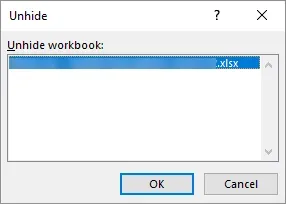
Summary
Granted, this is not a big tip, nor something that is going to happen to many who are reading this. However, if it helps someone in a pinch, it's worth it!

