Last week, Dynamics GP 2018 R2 was released and the first thing I did was check out and set up the replication with the Intelligent Cloud. I’ve tried a few more things, with somewhat minimal success, which means I need to do some more learning around how to navigate Business Central.
In the meantime, here are a few tips around replication that I have figured out, and where I’m at with some other stuff. I’m not finding a lot yet in the way of documentation so at this point I am trying things and trying to figure it out on my own.
Home Page walkabout
Before I get into replication, here’s what the “main page” looks like when I log into Business Central. I’ve numbered a few things but there is more on the page below I won’t get into. To be honest, so far 90% of the content appears to be enabled because I mistakenly turned on a full Business Central trial. I am curious to wait until that is over to see what is left for “just” Intelligent Cloud.
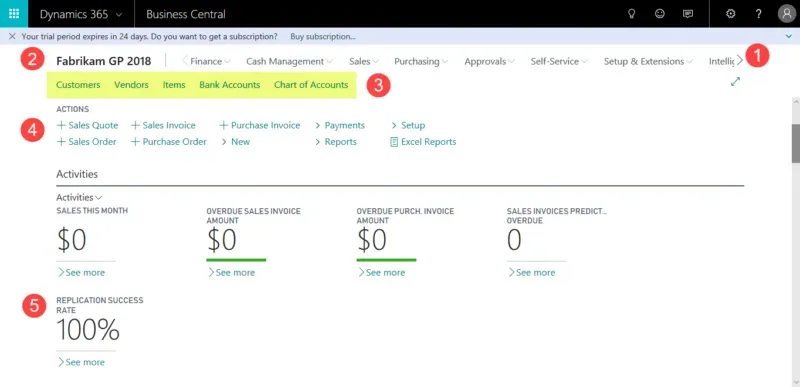
1) Full menu
What appears to be the full menu system across the top. Most of these menus contain stuff that is just part of BC, not just replication functionality.
2) Company Name
I’ve renamed my company just to test where this shows up. Where to do this is under Setup & Extensions > Manual Setup > Company. I’m sure there is another place to find this but that’s where I went. The company name on a replicated company defaults to the db name, so most users will want something more relevant to display here. It’s the “Name” field users will want to edit.
This also seems to be the hyperlink to return to the “home” page.
3) Intelligent Cloud section
The highlighted section contains the 5 things that replicate from Dynamics GP. They are hyperlinks to a list view of those items.
4) Actions & Activities
These are more areas where I think the information is related to the Business Central trial.
5) Replication Success
The only reason I’m showing this one is it’s a handy shortcut to the Intelligent Cloud Management if I click on See More. Otherwise, to get back to the area where I could manage replication I would have to search for “Intelligent Cloud Management”.
Intelligent Cloud Management
In this screenshot, I clicked on the Replication Success Rate which brings me to the Intelligent Cloud Management window. There are a couple of interesting things in this window that I’ve found.
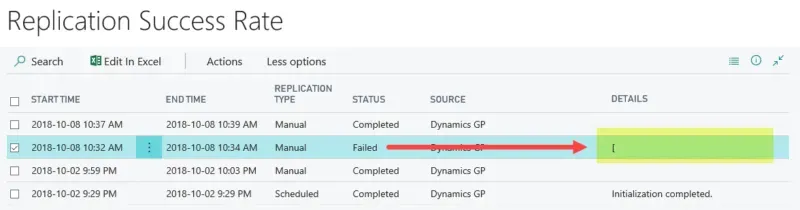
Replication Failures
I was messing around today with replication. Funny story. I’ve got GP 2018 R2 on one machine, but I used my primary laptop to “mock up” some data with GP 2018, not remembering that it’s not “R2” and not the replication server version. I went through a bunch of things then came into this window above, re-ran replication manually, and it failed. Duh. My Surface Go was turned off, of course, it’s going to fail, and all that test data I keyed in ya, useless, wrong SQL server. Oh well, nothing like a little SOP data entry to make the day go faster right?
What was interesting to me was there is no detail that I could find about the failed replication. There was a bracket character in the Details section but it’s not a hyperlink, the ellipsis option doesn’t have any more details, nada. So, if it were a failure that I had no idea how to fix, I wouldn’t know where to look to dig into reasons for a failure.
Actions menu
Under the Actions button, there are options where I could manage the replication manually (since I didn’t turn on a schedule). There are several options here but all I’ve touched are Run Replication Now to manually trigger it, and Manage Schedule.
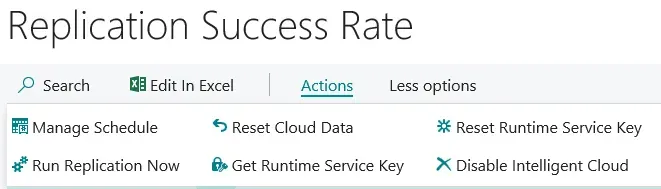
I tried, in vain, to find documentation on the other options. I am assuming that getting or resetting the runtime service key would be used if I were to need to reinstall the runtime on a different server. Just a guess. Disabling the Intelligent Cloud seems self-explanatory. Reset Cloud Data I didn’t test, perhaps that erases the data so a fresh replication would replace it? Again, just a guess.
Replication Schedule
Under Manage Schedule are the options for amending, disabling or setting up my schedule. There are 2 recurrence options: Daily or Weekly. With Daily, I would need to select a start time. With Weekly, I would set a day of the week and a start time.
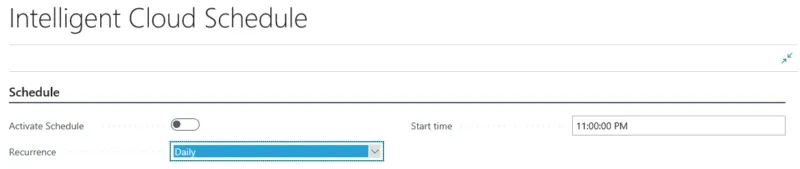
Replication limitations
After the failed replication attempt today, I realized my mistake and turned on the Surface Go. I wanted to see that I could run the replication manually from any machine, no matter where the runtime service is as long as that server was online somewhere. It’s a cloud replication so I assumed there was no problem, but I wanted to check.
So… once the Surface Go was booted up, I used the other machine to “Run Replication Now” and it went as expected.
Then, back to the brain cramp I mentioned earlier, I keyed in some test data on the Surface Go and then went to manually replicate again. Oddly enough, I cannot replicate more than once per day. Bummer. Playing around and setting up test environments, is quite the limitation to me as I can completely see where I want to learn it by testing things and replicating data throughout a day. Oh well, it simply requires a bit more planning before I hit that replication button.
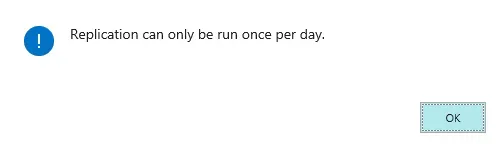
Learning Business Central
So far, other than the above, I haven’t had much luck figuring out what I thought would be some basic Business Central activities. I tried searching through the help but came up empty.
Documentation
Finding documentation is harder than expected on this specific new thing. There’s lots on BC that I haven’t yet waded through, but on Intelligent Cloud, I can’t find anything yet.
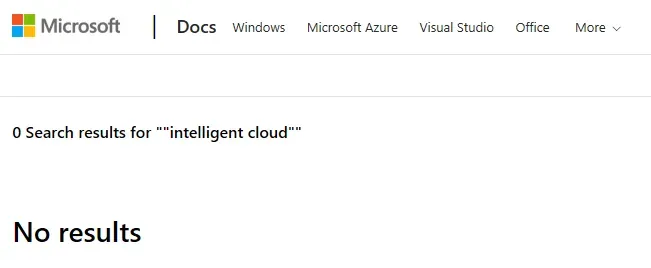
Permissions
Another thing I’m struggling with so far, and I’m sure it’s me not “getting it” yet, is permissions. I set up a new user, which adopted the default permissions of “Intelligent Cloud”. However, the new user appears to have the same home page as I do, pictured in the first pic above, despite my user being a “SUPER” user. I was expecting the user’s home page to be pretty stripped down to just the basics, just like a Dynamics GP user setup would be with minimal permissions. I find the home page cluttered and wouldn’t want a limited user to even see that stuff, hopefully, there’s a way to accommodate that.

This user group has the following default permission sets. If it were Dynamics GP, it seems like it would be the equivalent of the tasks on a very basic role. “LOCAL” seems like it might be kind of like “DEFAULT USER” tasks in GP and then the “INTELLIGENT CLOUD” role would be the minimal role a basic user might have in GP.

So, I’m stuck at the moment and going to do some more digging. I would like to see that managing what a user can and can’t see is easier than what I found so far. My goal is to try to adjust the permissions at some point to mock testing for a user that might only be able to see, for instance, vendor data, not customer balances, just to understand how that would be configured. I believe in a real-life scenario, there will be a need to restrict some of the limited data that is replicated so not all users would see all things.
I hope it’s just the Business Central trial getting in the way but it feels like more than that, perhaps a different philosophy vs. GP’s pessimistic security maybe.
Dynamics GP “Home Page”
My “Intelligent Cloud Insights” tab on the GP home page shows the Dynamics Community page, not my Business Central tenant. I have been spending more time digging into the Business Central side, so I will figure that out later. I thought it would “recognize” that I had set up my tenant but clearly, there is some setup I’m missing to connect the dots there.
Power BI reports
I can see in my Power BI portal a lot of the reports that have automatically been created. It seems like a lengthy list to wade through, and it’s a set of reports per company database so it seems like if I were replicating a lot of data, I would end up with a LOT of reports. I have found the windows where reports are selected to be oddly cramped such that I can’t even see the full report name, and the defaults have the company name at the end of the report name. Again, I’m sure I’m just missing something here. I believe I got one or two reports working but not all of them so I have to do some digging to see what I’m missing.
I believe part of the issue is the sample data with Fabrikam is dated in 2020 and the reports are defaulting to current calendar year periods. It appears I can change that but the default views are “this year” which doesn’t show any or much Fabrikam data. However, that’s the sample data I’m stuck with at the moment and it will have to suffice for this testing.
That’s it for now… more to come in the next week or so I hope once I find more time to play with the setup!