Today's #TipTuesday has nothing to do with Dynamics GP. I was working from home the other day and was connecting to the office via Remote Desktop Services. I have a small tip to share with those who do the same and have multiple monitors at home.
Remote Desktop Connection options
Before clicking on Connect after typing in the computer name, click on the Show Options drop-down arrow. This enlarges the window to show the tabs with more options.
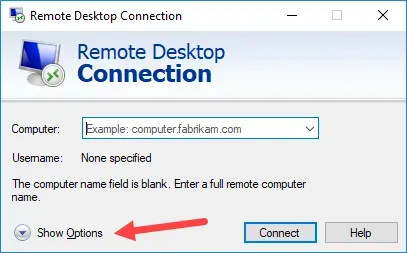
On the Display tab, there is a checkbox "Use all my monitors for the remote session". Ticking this box and then connecting to the remote computer will allow users to use multiple monitors for their remote desktop session.
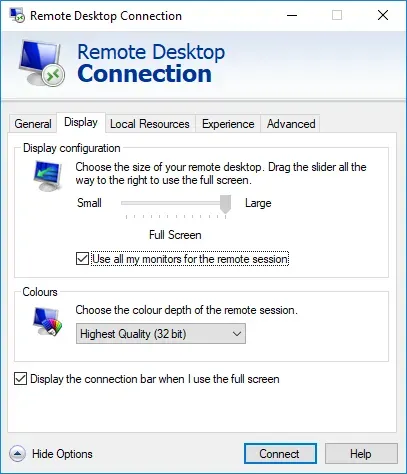
I love this feature! If I am at the office, I have 2 monitors. If I'm not at the office, I can still use both of the monitors I have at home and work exactly like I do when I'm at the office. Win-win!

