This is a very short tip for those who use SmartList Builder. I must say I see this ALL THE TIME. I hope to expand on little nuggets inside SmartList Builder in the coming months because there are numerous time savers in there, that people have gone to great lengths to work around manually & unnecessarily!
The Issue
Someone creates a SmartList that has GL account numbers in it, perhaps it's a SmartList of a setup window, or transaction distributions - whatever the case, they find the table and find Account Index fields, not Account Number fields. They don't know what to do, so they link in the Account Master table and/or the Account Index Master table to get the full account number in string format.
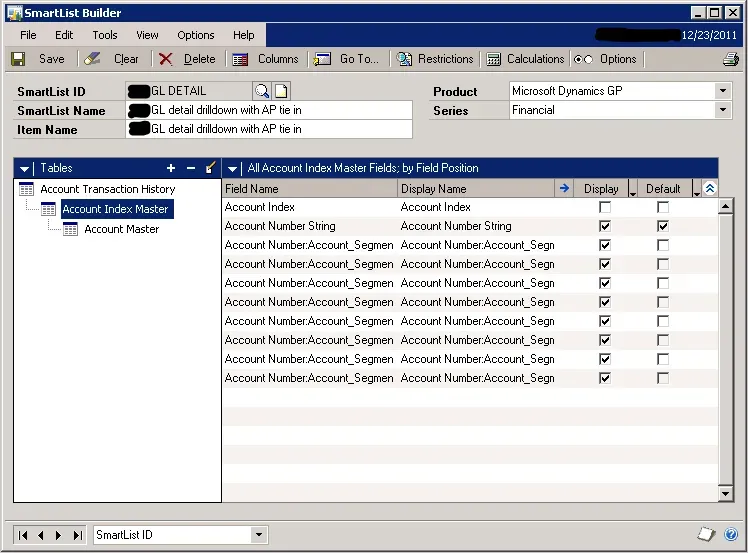
Linking to get the account description? That's normal. Linking to get the account number? That's not needed…
How to display the Account Number instead of the Account Index
Here's a screenshot of a new SmartList Builder window. Notice I have removed the Account Index Master link? I've linked the Account Master table still because I wanted to get the Account Description field. In this screenshot, I've selected a field that is an Account Index field, meaning by default it will show a numeric value which is the primary key for that Account Number in every table in Dynamics GP. However SmartList Builder has options, click on the Blue Arrow which is crudely shown in this picture.
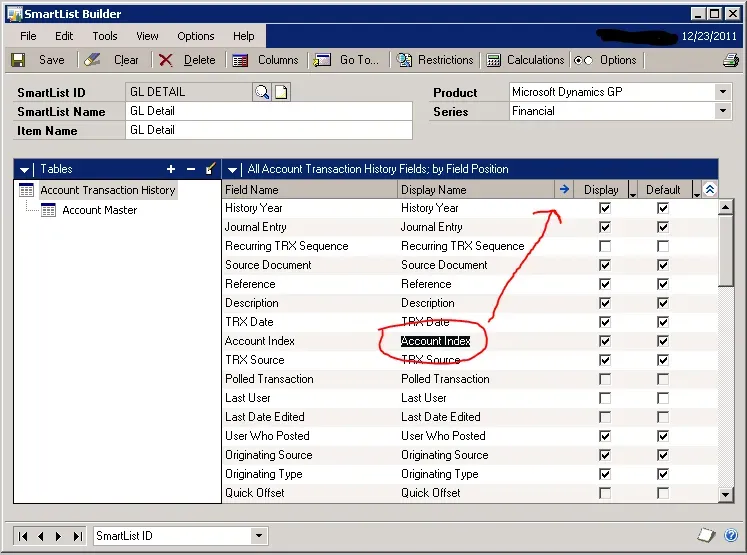
Behind the blue arrow are several options. In this case, the one we want is circled: telling SmartList Builder that this field is an account index and to show the Account Number instead.
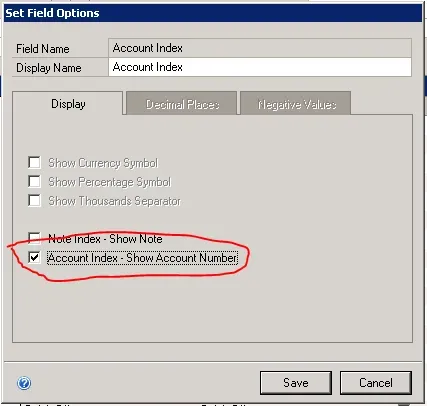
The End Result
Using the field options, all the account index fields can be changed to show the Account Number automatically, and if an account description isn't needed, there is no need for having to link unnecessary tables all the time!


