Is it challenging finding the right GL account to use when entering transactions? Are the same GL accounts used frequently on day-to-day transactions? Has the GL account numbering changed recently? Aliases may be useful in any of the scenarios!
What is it?
Aliases are a little-used field on the Account Maintenance window meant for an abbreviation or shortcut to a GL account. During implementations they are often ignored and left blank.
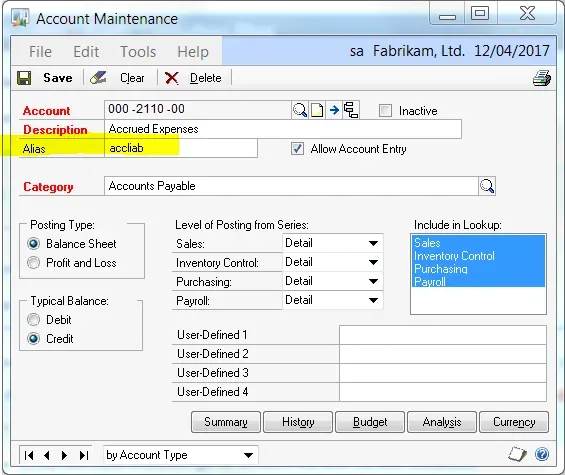
How to use it
On any window where a GL account is entered or selected (i.e. where there is a lookup field), there is also a handy little expansion button that looks like this:

In older versions of Dynamics GP, the icon was different, it looks like two small overlapping boxes. The alias field is inside the expansion window (called the Account Entry window). Once an alias is keyed-in, tab off that field and the Account Entry window auto-closes and the GL account it is associated with appears in the GL account field.
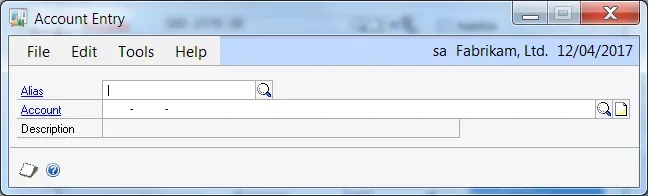
- Click on Expansion Button (blue arrow) or use CTRL-Q in transaction windows (see "things to keep in mind" below for a caveat).
- Type in the alias (case sensitive!).
- Tab off the field.
- Voila! The GL account should appear.
Reasons to use it
- Aliases are ideal for entries that don't have default GL account distributions - expense distributions on payables transactions, revenue distributions on receivables transactions and journal entries commonly don't have default accounts. There is not much value in creating aliases for control accounts such as Accounts Payable or Accounts Receivable since most good configurations will default these in based on the company or vendor/customer setup. However, in any situation where users are looking up GL accounts, those can be updated to include aliases.
- Aliases can speed up data entry if account numbers are long (i.e., multiple segments).
- Aliases can increase the adoption rate of converting to a new GL account structure by using old account numbers as part of the alias until users get to know the new account numbers.
Things to keep in mind
- Aliases are case sensitive. Before implementing this feature, poll the users to see how they would key in shortcuts. Do they keep their CAPS LOCK button on all the time? Would they want to have spaces in the alias shortcut? Consider keeping all aliases similar - all lowercase, all uppercase or in some kind of pattern so everyone knows how to key them in.
- The Alias field is 20 characters long, alpha numeric.
- The simpler the aliases are, the more likely users will adopt it. Don't make the aliases too complicated or they may find it just as easy to look the accounts up manually!
- Aliases must be unique. See Tips below for how to handle multiple departments or other areas where it's hard to create unique aliases.
- The CTRL-Q shortcut ONLY works in certain transaction windows. This shortcut does not work in windows like Account Maintenance, and it also does not appear to work in ALL transaction windows. I.E., it does not work in the Miscellaneous Cheque window for some reason. However, it does work in the vast majority of common transaction entry windows!
Tips for implementing
- Export the chart of accounts to Excel using SmartList and review the accounts to narrow down GL accounts where aliases would be useful. Next, create aliases in the spreadsheet and import them back into Dynamics GP using Integration Manager or other integration tools.
- Make the aliases as short as possible - the goal is speeding up data entry, not typing in 20-character phrases! Abbreviate common distinguishing features.
- Are the GL accounts set up in multiple currencies? Consider using either full currency ISO codes or abbreviations of those for currency differentiators. Example for Prepaid Expenses in say Canadian Dollars and US Dollars, "PPD C" and "PPD U".
- Are there lots of departments or projects in the GL Account structure? Perhaps use a mix of alpha and numeric - if department numbers are well-known throughout the user base, then use alpha shortcuts for common expenses and use a numeric value for departments. Example for Office Supplies "offsupp 100" for department 100, "offsup 200", "offsup 300" etc.
- Create cheat sheets for the users. Don't print a list of all 2000 GL accounts with their alias but instead look at the patterns used and create cheat sheets to show the patterns.
- Example: one list is the common expense codes with aliases like "offsup" = Office Supplies Expense. If there are 40 office supply accounts because of different departments, projects etc., just list it once with a separate sheet listing the shortcuts for the departments or projects.


