Today’s #TipTuesday post is yet another integration-related post. In my case, it’s about Payables Transaction Entry and distributions doubling up. This tip will (or should) also hold for other eConnect nodes that have optional GL distributions as most behave in the same default manner I describe below.
I was building a Payables Transaction integration for the first time in a long time. In my case, I am passing in GL distributions so I was mapping both the “PM Transaction Insert” node as well as the “PM Distributions” node. All was going super smoothly and the integration was a success until I looked at the resulting transaction!
Double distribution amounts
My GL distributions were duplicated and yet there was no error message in eConnect (SmartConnect in my case). Hmm. I double-checked my source data, and there was no summing of my fields on grouping so it took me a second to realize what the issue was.
Here’s my payables entry (one example): a $250 document.
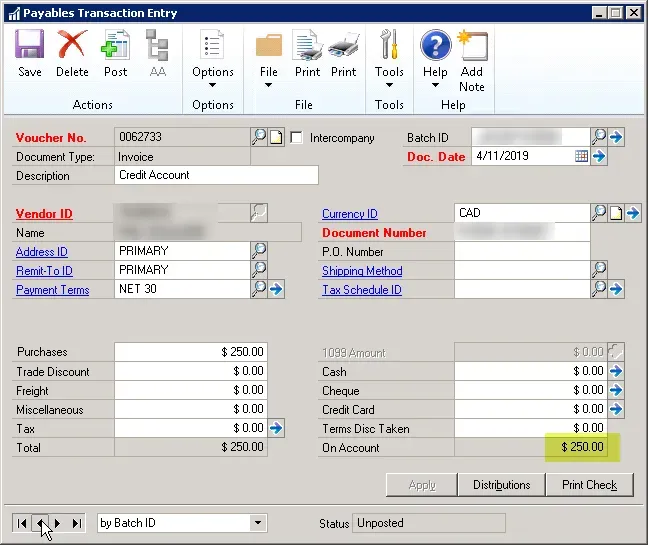
Here is the distribution for this entry: $500 debits and credits.
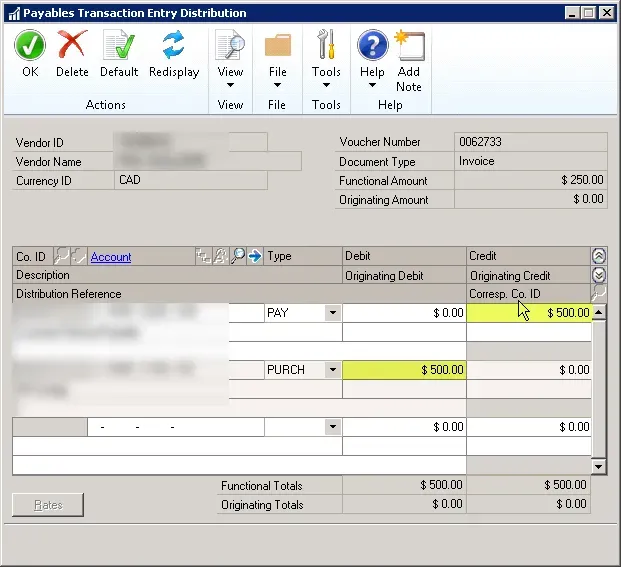
The Resolution
This is on the line “Create Distributions” and the value that is defaulting, if I do not explicitly map otherwise, is a 1 (which means “auto-create GL distributions” using the default posting accounts). However, my SmartConnect mapping looked like this: it wasn’t mapped.
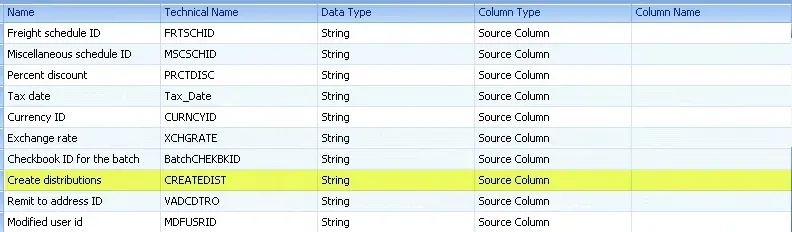
By leaving it unmapped, the default for this destination was used so my integration passed through my PM Distributions AND auto-created the distributions resulting in double the amounts. Here is what I should have done on the PM Transaction Insert node: map it with a 0 (zero), indicating “do not create distributions”.
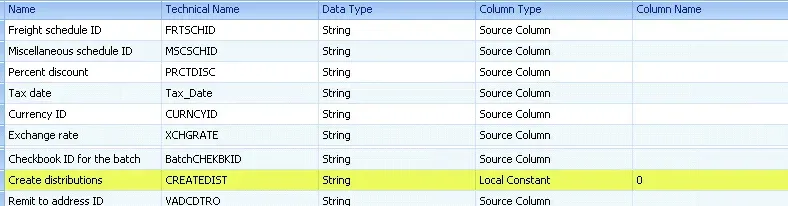
Once I did that, the GL distributions matched perfectly what I was passing in and all was good!