Today’s #TipTuesday post is about the My Reports functionality in Dynamics GP. There was a user question yesterday on the GPUG forums, where someone was asking how to modify their My Reports list. Great question! Here are some tips on getting reports on and off the My Reports list.
What is it?
My Reports is a section of Dynamics GP where a user can save reports they run frequently so they are one click away from running that report or Smartlist again (instead of searching through menus, for instance, to find it and set up their criteria).
It will be on the home page if the “My Reports” pane is visible (check Customize This Page on the home page if it isn’t visible). For toolbar people, it’s on the “Standard” toolbar by default, but will not appear until a user has at least 1 report in the My Reports section. Initially, it may look like this:
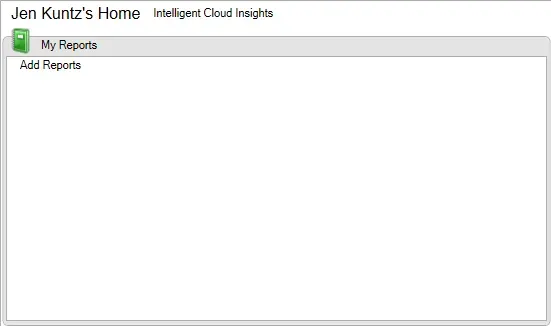
How to add a Smartlist – option 1
The first option, if I am creating a brand new Smartlist favourite, is to save it as Visible To: User ID. Smartlists “visible to user” automatically appear on the My Reports pane without doing anything else! I created a favourite in Financial > Account Transactions that is filtered to Document Status = Work. I’ve saved it under the name Unposted JEs.
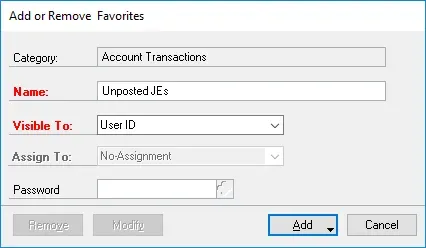
Now, this is what My Reports looks like:
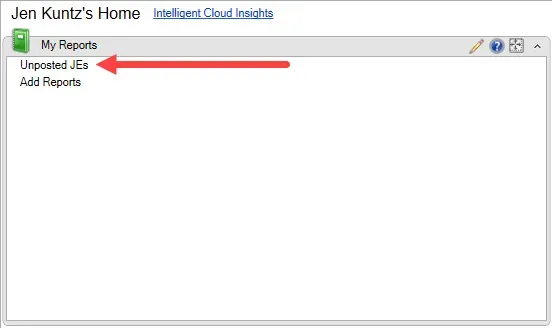
How to add a Smartlist – option 2
The second way to add a Smartlist to My Reports would be better if I had already saved favourites OR if my favourites are not saved “Visible to User ID”.
On any series navigation pane, there is a Smartlist Favourites option. Click on that to get a navigation list of all of the Smartlist Favourites in that series.
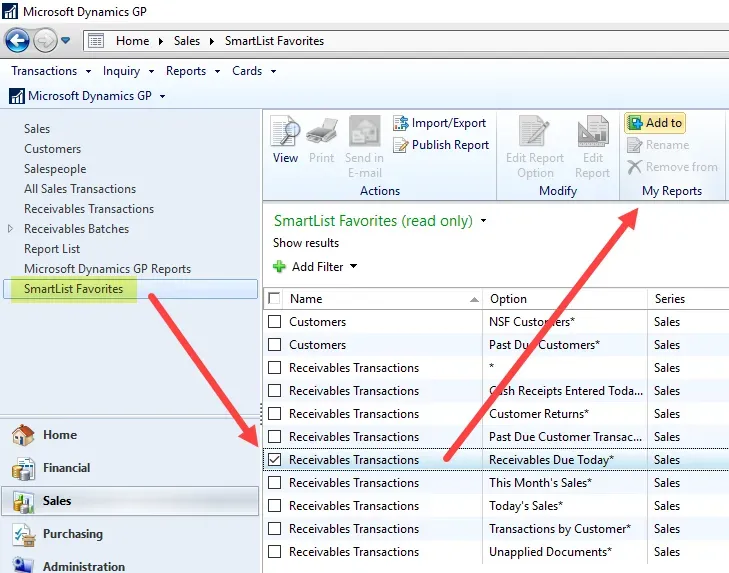
Mark a favourite to show on the My Reports pane and click Add To (in the My Reports section of the toolbar). Here’s another tip: when I add reports or Smartlists this way, I can rename the name of the item before I add it to the My Reports pane.
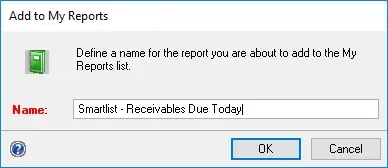
Now that I’ve added that, the My Reports list shows 2 reports.
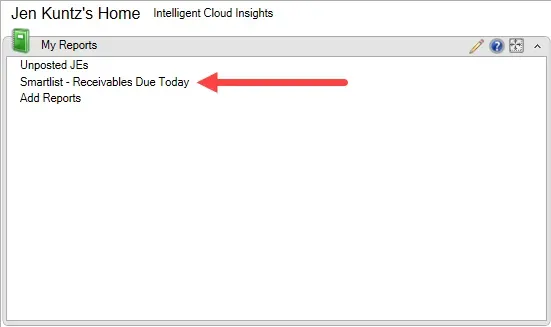
How to add a “normal” GP report
The last option I’ll show is adding a regular GP report option to the My Reports pane. I’ll use the PM HATB report as an example here, but any report option window will look substantially the same, for core GP at least (ISV products may not offer this).
Note: in this example, I am adding a shortcut to an aged payables report, which means clicking on it in My Reports will generate the report, not open this window. For that reason, I’ll want to ensure that I make my filters and parameters meaningful and generic. What do I mean? In this example, I want the Print/Age as of to be generic, not a hard-coded date. I’m choosing End of Previous Month as an example as that would be pretty common. If I also wanted a “real-time” version, I would save another one with a different choice, say “Current Date”. Whatever I do, I don’t want the option “Enter Date” with a real date otherwise it uses that date every time. The same logic applies to Smartlists on My Reports.
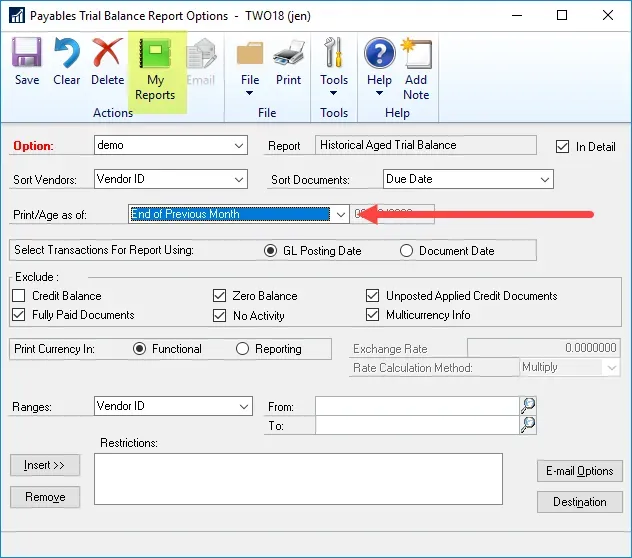
After selecting a generic date range, and in my case no restrictions, I click on My Reports to save it. In keeping with my recommendation above, I am also editing the name to be clear about which date options I chose for this report. I want to know exactly what I will get when I click this link!
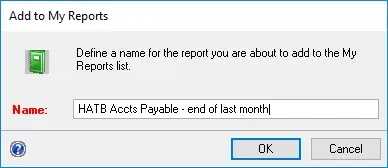
Now, I’ve got 3 reports on the My Reports pane. Notice how the reports are not sorted? Yeah, there is no real workaround for that other than actually adding them in the order I want to see them. Not the best design choice, perhaps I’ll check out the ideas site to see if that is already a suggestion. Sorting alphabetically would be perfect since I can rename the names at any time.
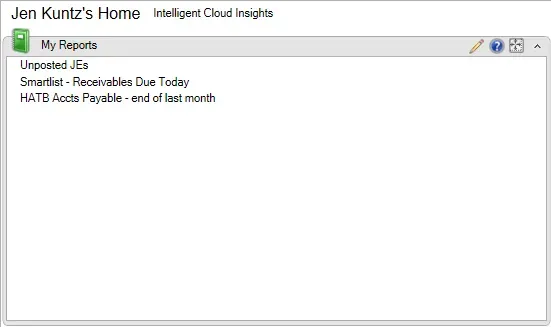
How do I manage the My Reports section?
The easiest way to edit them is to click on the pencil icon in the My Reports pane on the home page. The alternative is on the Home pane, the shortcut bar by default has a Report Shortcuts section and My Reports is one of the options. Those are the 2 most obvious ways to get here although there are still other ways I won’t get into.
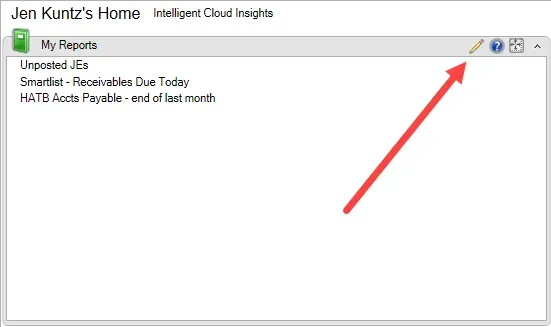
Renaming reports on My Reports
In the navigation list for the My Reports list, once I mark an option, the Rename and Remove From options light up on the toolbar (among other things that I won’t cover in this post). Here I am playing with sort options by naming things to see if I can force the My Reports to sort differently (spoiler alert: no luck).
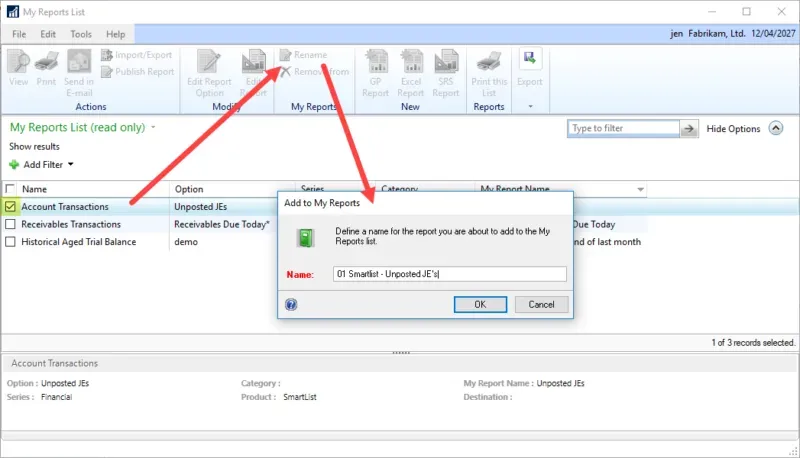
Here’s the My Reports pane after renaming.
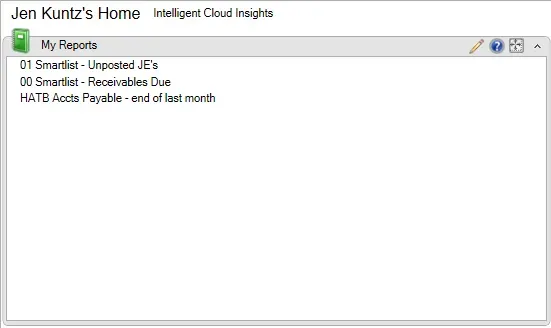
Removing items from My Reports – option 1
The second thing I can do in the navigation list for the My Reports list is remove items. Here I chose one of my reports and selected Remove From, and it’s now gone.
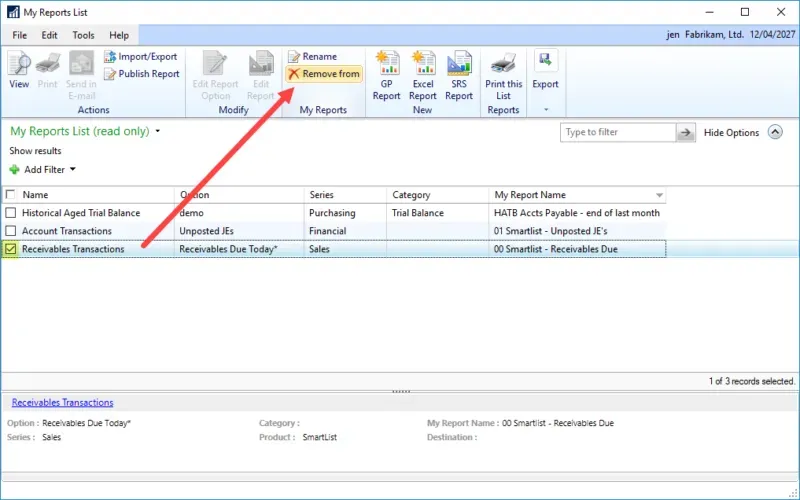
Removing items from My Reports – option 2
For “Visible to User ID” Smartlists, there is a second option to remove a report from the list. In Smartlist itself, change the favourite Visible To option to something other than User ID and save it (via clicking the modify button) or I can remove the favourite entirely too, of course.
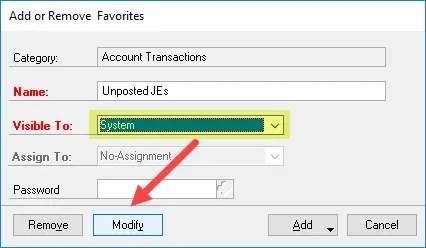
Once I do this it is *supposed* to disappear from the My Reports list. In my testing, on GP 2018 R2 no less, it didn’t remove it until I switched companies and went back to where I had my reports set up. I refreshed the home page before changing companies and it still displayed the report on my list. Clicking on the report resulted in this error: “The report that you selected was not found in the My Reports list.”.
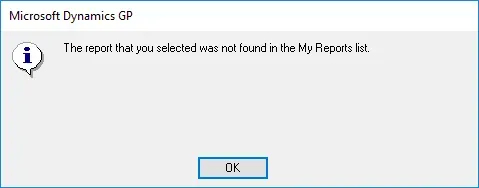
Sure enough, if I clicked on the pencil, the report was missing. I simply changed companies and went back and then it was gone as expected. That behaviour is likely a bug.
Takeaways
The key takeaways are this:
- My Reports is set up per user and company. This is unfortunate, if I use several companies and ideally would like many of the same reports or Smartlists in each.
- Visible to User SmartLists automatically show up on the My Reports list. I can remove them from the navigation list for My Reports without removing or changing the Smartlist favourite if I don’t want that to show up.
- Use generic dates like “end of month”, and “end of previous month” where I can for reports based on dates.
- There was an issue if I upgraded from a version prior to GP 2013 to GP 2013 or greater where there may be reports stuck in My Reports (the pane) but not visible to remove or edit them in the navigation list. I recall having to fix one or two user issues via SQL Script to remove them ultimately. If I find the script again, I’ll post a “part 2” to this next week. I may not have kept it after we upgraded as the issue was no longer relevant to me.
That’s the long and the short of this tip… I hope someone finds this useful!