Today's #TipTuesday post is a simple one, and it's about user notifications. In Dynamics GP 2013 R2, the "Send Users Message" feature was introduced as an easy way to send a notification to users who are logged in or to add a task to the users' reminder list in Dynamics GP.
How to use it
This feature is under the Administration page > Utilities > System > Send Users Message.
The default view option is "All Users", as shown in this screenshot. Simply mark the users to whom the messages should be sent to, select one or both of the options beside "Send messages as…", type a message and click Send.
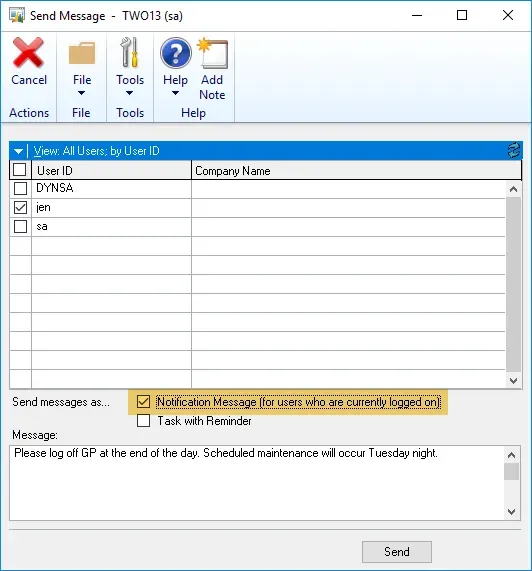
In this example, I am sending a Notification Message, which is a pop-up message for all logged-in users. Only users who are logged in when clicking on Send will receive this type of notification. Depending on the scenario, for instance, some maintenance I am about to do, this may be exactly what I want to do, as users not logged in don't need the notification.
Here's an example of the message the user receives:
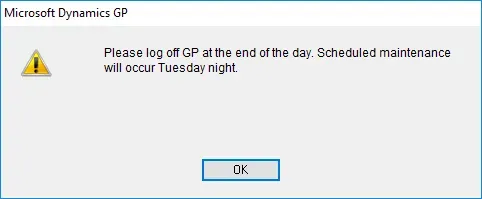
Advanced options
There are some more options on the blue bar at the top of the user list. Click on that drop-down list icon and these are the options:
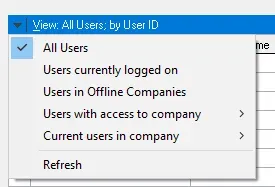
This set of options allows admins to fine-tune the choice of users a bit more. There are many good options here such as only sending a note to currently logged-in users of a specific company if doing something that impacted only one GP company; and an option to just all users logged in, regardless of company. In reality, if using the Notification Message option, "All Users" and "Users currently logged on" will have the same result.
Overall, it's a small utility but useful when all I want is to easily notify my users to log off GP for a specific reason, vs. other alternatives that are outside of GP.


