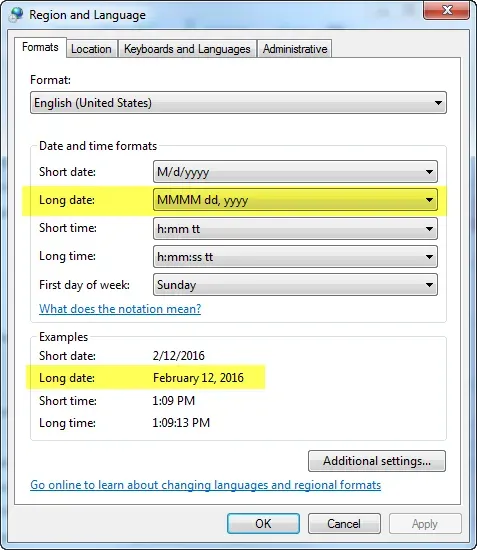Today’s #TipTuesday I *swear* I’ve blogged about before but for the life of me, I cannot find it in my posts. So… I’m documenting it here because I ran into this again after our latest Dynamics GP upgrade and had to search for my documentation to find the details of the fix.
This tip is on how to remove the “day of the week” name from the date format on Management Reporter (aka MR) reports if using the @datelong autotext code.
Background
The “long date” format in MR displays the date in the format of the Long Date in Regional Settings. It becomes a little trickier as 2 places need to be updated depending on which viewer is being used with MR.
Before I get into that, here’s what the Web Viewer will show, as an example, using the autotext code of @longdate on a machine with what is the typical Long Date default (DDDD MMMM dd, yyyy). It will include the day of the week. Most accountants don’t want to see that on their Financial Statements!

Now, specifically where to change the setting will be different depending on which viewer is being used. I would guess that most clients will want to change both of these settings (local to the user’s computer settings and on the web server) because many clients will use a hybrid. Here at my company, we generate and use the web viewer to review things and only use the full Report Viewer when we want to print or archive into specific folders once reports are final.
Web Viewer dates > change on Web Server
This one is very specific: the regional settings must be changed on the web server where the MR process runs, while logged in as that process’ service account. That’s the part that will trip up most people. It’s not the computer itself, it’s the user’s settings on the computer and in this case, the Management Reporter Process Service account is what is getting the date format as it generates and displays the report.
Here’s a brief blurb from a partner support case I initiated a couple of years ago when I first ran into this issue.
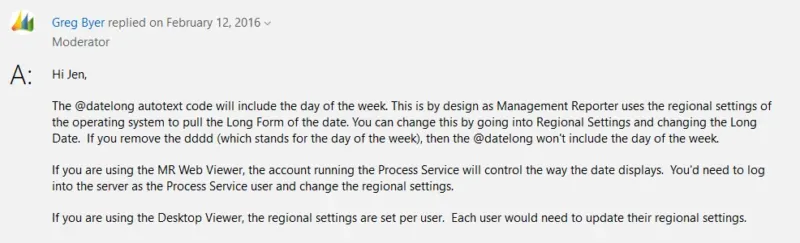
Desktop Viewer dates > change on a local workstation
This one is more intuitive, and for most, easier to change. When logged in as the user experiencing the issue, i.e. the MR user themselves, the regional settings on that user’s computer need to be changed to remove the dddd from Long Date.
If the user is on Citrix or Terminal Services, that is the machine where it would have to be changed, if that is where the user is launching the desktop viewer.
In situations where the IT department has locked down the ability to change these settings, they may be able to change this via group policy to all relevant machines.
Here is what the settings might look like when it’s changed (re-using the picture from my original case, hence the date is 2016!):