Today’s #TipTuesday post is one for those who modify reports in Report Writer (mostly) or anyone who has an alternate Dynamics.set file they wish to launch in their Dynamics GP environment.
A quick review of the terms here: the Dynamics.set file is a launch file that displays the number of products/dictionaries installed on a given workstation, the list of products (product number followed by product name) and then the pathnames to the Code, Forms and Reports respectively for each of those dictionaries, in that order. Back in 2010, I wrote a series about Report Writer and the first post was some detail about the Dynamics.set, how to read it, etc.
Why have more than one Dynamics.set file?
The most common reason a user might have an alternate Dynamics.set file in my world would be that person does some editing of reports in Report Writer or editing of forms in Modifier. In both of those cases, I do not want to be editing or modifying resources in the “live” reports and forms dictionaries! I might have a DEV environment but not everyone does. The next best thing is setting up a path for a copy of the reports and forms dictionaries and having another Dynamics.set file that points the necessary resources to that location. Any changes made while launching GP using that Dynamics.set file are editing that copy of the dictionaries, safe from “live” reports and forms.
How to use an alternate Dynamics.set file
There are a couple of ways. One simple way would be to create a new shortcut on the desktop and change the “Target” in properties, to point to the other Dynamics.set file.
Right-click on the Properties of the shortcut, and in the target, put in the name of the alternate Dynamics.set file “Dynamics-DEV.set” for instance. Now launching that will launch the .exe with that .set file.
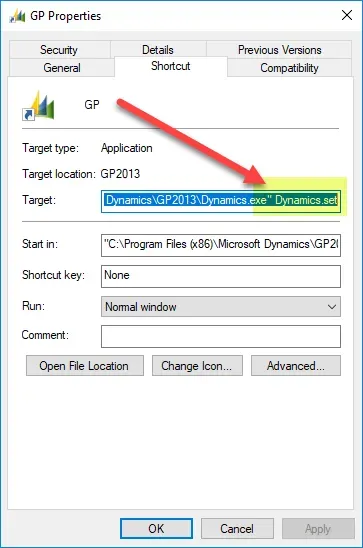
My preferred method is drag and drop, which is old school and I find not a lot of new GP folks know about this shortcut. So, I figured a short blog to remind people about this could be a good tip!
To use this method: click on the Dynamics.set file I want to use, drag and “drop” it on top of Dynamics.exe in the application directory, and Dynamics GP will launch with that launch file. Because I’m naturally a cautious person, I also will verify which .set file launched by checking the Edit Launch File window inside Dynamics GP. All I have to do is check the paths of one of my dictionaries I know to be a “DEV” path, to visually confirm I’m good to go. That window is under Administration > System > Edit Launch File.
Fun Fact
In testing this, I was playing with an alternate Dynamics.set file on my “work” workstation and it turns out that regular users don’t have permission to create/add files to the GP install directory so I had to save the Dynamics.set “DEV” file I created to “My Documents” instead. Deal breaker? Not at all. I could drag that file to the dynamics.exe in the application directory and it still launches properly. Nothing is forcing that .set file to be *in* the application directory itself, with the drag and drop method.