Today's #TipTuesday is a feature that was introduced in GP 2013 R2 and it's an alternate way to assign multiple sites to an item quickly as well as some other Item-Site attributes.
Why this is cool
When adding a new item to Dynamics GP, users need to assign it to one or more sites. Before this feature, there were a couple of ways to assign sites but neither of them was particularly quick or painless. Apart from integration options, here's how users typically would assign sites to a newly created item:
- Go to Item Quantities Maintenance and manually add one site at a time and fill out the other attributes that are important to the business (Primary Vendor, Landed Cost Group etc.)
- Go to Site Maintenance and one at a time, go to Assign and select the item(s) for this site.
Where to find it
Go to Item Quantities Maintenance, click on Go To, then Site Item Assignments.
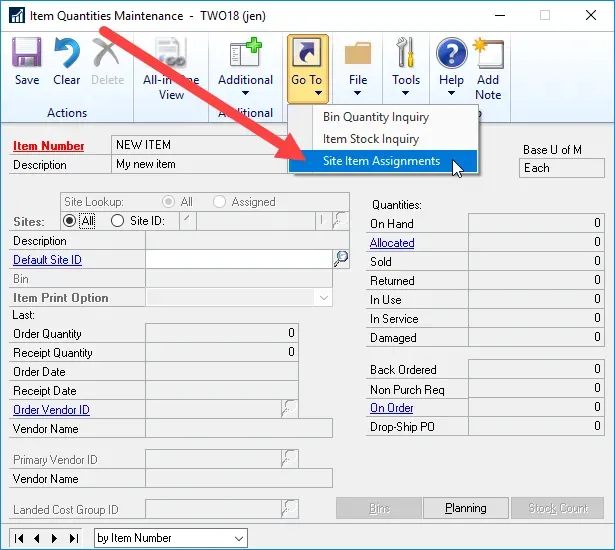
In the Site Item Assignments window, users can select multiple sites from the list of sites. In addition to this, they can mass-inactivate sites for this item, or assign the Primary Vendor, the Landed Cost Group ID or Item Print Option.
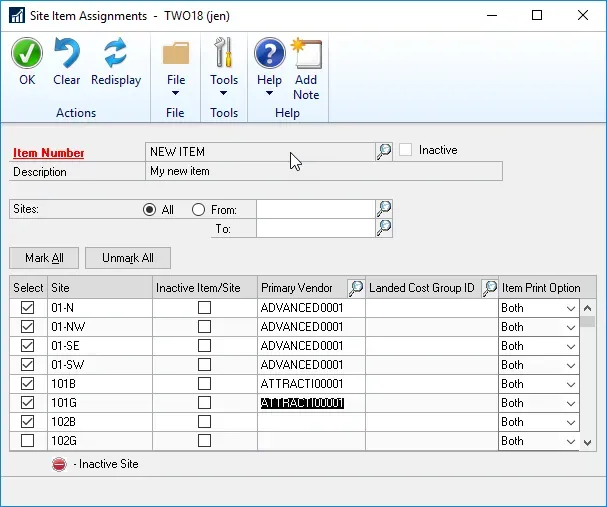
Overall, for one-off item additions, if the organization has multiple sites, this feature could be a time-saver for users!

