This is my fourth post in the Did You Know series, tying into Pam's series on Inside Dynamics GP. Today's topic is the ability to combine budgets into a master budget. This is very useful for situations where it's easier to manage smaller budget upload files, perhaps by department or cost centre, and after they're imported into Dynamics GP, users can combine them into one big budget for reporting in FRx, Management Reporter or their financial reporting tool of choice.
Summary
URL: https://community.dynamics.com/blogs/post/?postid=1ac62461-7a68-468d-9c13-558ab0efd365
Version: available since Dynamics GP 2010
How To
There are two options within this feature, combining budgets into a new budget ID, or making one of the budgets the new "master" and combining all other budgets into that one. I prefer to combine it into a single new budget ID myself so it's clean, and not altering any existing budget ID.
First, navigating to the Combine Budgets window is not obvious.
- First, open the budgets window under Cards > Financial > Budgets.
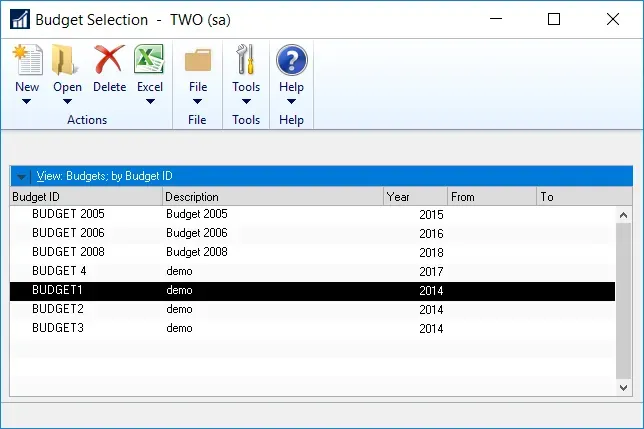
- Second, click on Open and Open with Dynamics GP to get to the Budget Maintenance Window
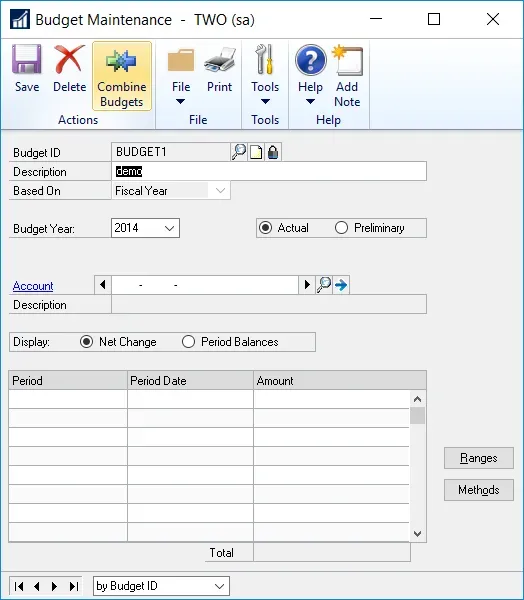
- Then, click on Combine Budgets to open the Combine Budgets Window.
- When opened, the "Master" Budget ID will be the budget that was selected in the Budget Maintenance window.
- Either change that to another budget ID or leave it and select a budget ID to copy "from" into the master.
- If a user wants to create a new Budget ID, they cannot do that in this window. They can, however, quickly create a blank budget ID in the Budget Maintenance window and save it. If they try to type in a new Budget ID in Combine Budgets, they get this message. This is pretty counter-intuitive to how the rest of Dynamics GP works, where one might expect to be prompted to create a new Budget ID on the fly.
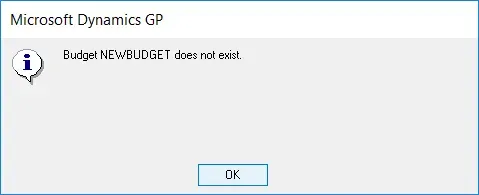
- I simply went to the Budget Maintenance window, typed in NEWBUDGET (my simple budget ID), and saved it. Done. I had a 2014 budget ID open, so this defaulted to 2014 as well, but that being said, obviously I would pick the same budget year for the master as the individual budgets to be joined are in.
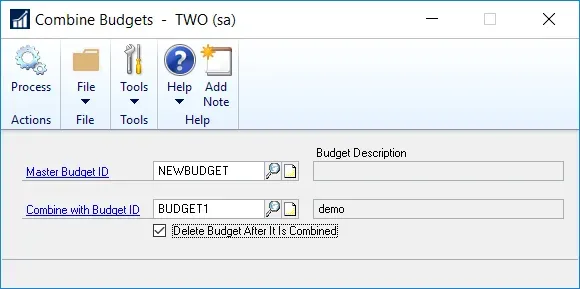
- Choose whether I want to delete a budget after it's combined or not, and then click Process to complete.
- When it's done, I will get this message:
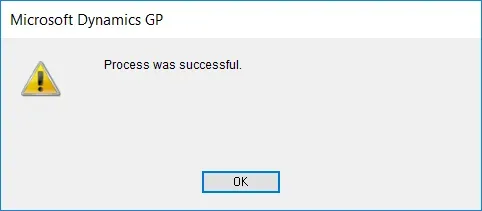
- Continue selecting budgets in this way to combine all budgets as needed into one large budget.
- If users attempt to combine budgets with differing fiscal period coverage dates, they get an error message:
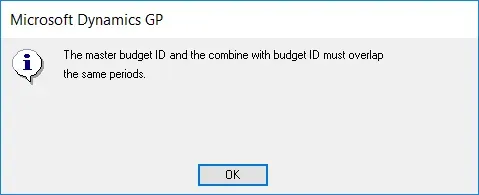
Recap
This is useful if users have a handful of budgets to combine but not so efficient if they have dozens. I suspect in the back end, all this is doing is a giant REPLACE script on the SQL databases to update from one budget ID to another with some validation to make sure it is combining records with the same fiscal period coverage.

