I'm working on an upgrade at a client from GP 2010 to GP 2015. Part of this involves upgrading Integration Manager to the newest version. As I opened IM the first time on a new install, I am reminded of what a pain in the butt it is to manually put the reg keys in each workstation.
I started reading an old installation document to update it, a document that was written by someone else for their GP 2010 installs. It struck me that many people still don't know there is a faster way to register Integration Manager on every machine, instead of having registration keys handy to cut and paste into each installed workstation. The instructions include the keys and the steps to put new keys in on each installation.
IM Registration Utility
The process is this:
- Install Integration Manager once, on the server or first workstation.
- Go to the application directory, i.e. C:\Program Files (x86)\Microsoft Dynamics\Integration Manager 14 or whatever version is in use.
- Run the Microsoft.Dynamics.GP.IntegrationManager.IMRegistrationUtility.exe
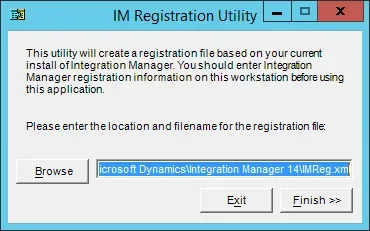
- Accept the default path and click Finish.
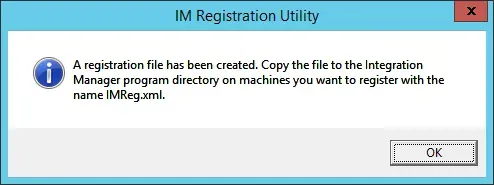
- Copy this .xml file to the installs directory (where software installs are kept), and add to install instructions a step to copy this .xml file to the FRx application directory on each machine where IM is installed.
That's it… installers don't have to "run" it or anything, just drop it in and when IM is launched, the registration keys will be there.
Here is what the file looks like (your keys might have more than 1 key, my client's keys didn't in this case…):

This has been around for at least 10 years… I remember showing a technical resource this when I worked at a VAR over a decade ago so no matter how old the install is, this should still work.


