This post is a continuation of my little series of learning about Azure.
In this post, I'm going to correct a couple of things I've written in the previous posts, update the costs of running this so far, and add a few more general observations.
Copying Files to an Azure VM, updated
One update to part of my "part 2" post is regarding copying things to a VM. Here's what I wrote in Part 2:
Normally with RDP, I can see my local drives to be able to use Windows Explorer while I'm inside the VM but I can’t.
It turns out, I'm a moron! OK, that may be a little harsh… LOL. I simply neglected to set the RDP (remote desktop protocol) settings properly so that I could see my drives in the RDP session. I haven't noticed this before but "Drives" were unchecked on my default RDP settings. Under Local Resources, I enabled Drives and now I can view my local drives in the RDP session and moving data between Azure and my computer is straightforward. Whew!
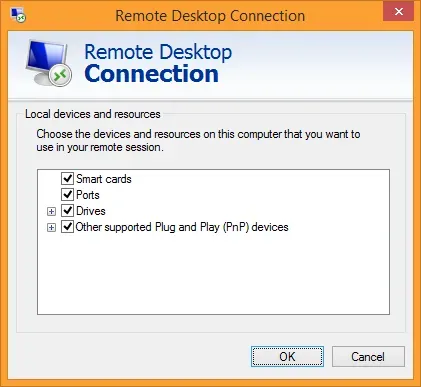
Updated cost summary to date
Here's the latest cost screenshot from my Azure portal:
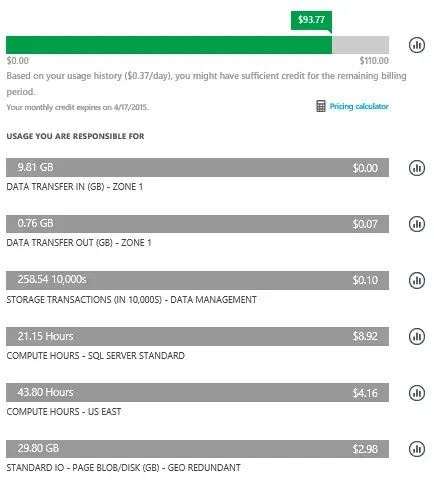
I've got 7 days left in my first month/period of Azure, and have barely spent any of my credit. Now, in case someone thinks "Wow, Azure is really inexpensive!", I have been religiously turning my VM off when I'm not using it so it's spent most of its life shut down. Some observations:
- Data Transfer costs are negligible. I'm curious what kind of charges I might see here if I were using this full-time. Yesterday one of the things I did was take SQL backups of my test db, DYNAMICS and TWO, twice (for various reasons), and I copied those .bak files to my local computer. 6 files in total, about 2.1 GB in total, and there was a negligible increase in data transfer charges. Interesting… I just assume that is what "data transfer" is, but it must not be.
- I still have no handle on how Storage Transactions work, but clearly, it doesn't cost me much at the moment.
- Compute Hours are making sense. I've used around 22 hours of run time on this, and the compute charge of 43.80 hours seems to work out to my rough calc of "2 cores x 22 hours".
- I think if I do this over again, I will skip the SQL VM option, and go with just a Windows Server O/S VM and install my own SQL license instead of licensing by usage. The licensing portion of the SQL VM increases the cost quite a bit (cost of $8.92 to run SQL for 22 hours, vs just $4.16 to run the VM by itself).
VM Sizes
I had a couple of interesting conversations with a couple of people about my Azure experience. Neither had used it yet, both were curious about it but hesitant to try it. In other words, they were exactly where I was a month ago! Both have questions about how to know what sizes to use.
My observation: whether I select a VM with just an operating system on it or one also pre-loaded with another application like SQL server or even Dynamics GP, I'm still selecting a machine size for my usage. In other words, selecting an image from the gallery of VMs and during the setup steps, we are still asked for what machine size we would like. The only caveat is, that it seems to default to a certain starting point when selecting an image pre-loaded with some apps. Example:
- If I choose a VM with just Windows Server on it, I'm presented with the lowest machine option, which is A0 Basic. I can pick any configuration I want, that's what I take to be the minimum starting point.
- If I choose a VM with SQL Server 2014 Standard loaded on it, the machine option defaults to A2. It appears as if I could downgrade that, I haven't followed it through to see if it *works* with less than an A2 machine spec or not.
- I would assume if I were to walk through the wizard and try selecting a few other machines, even if I don't finish the setup and cancel out, it might default me to various starting points depending on the software loaded on the VM already.
Use the Free Trial
Both people I talked to were reluctant to play with Azure. My suggestion, now that I have made the leap, is: try it! Honestly, take advantage of the free trial. Users can have a single machine up and running quickly. It's easy to delete the VM if it doesn't work out as one would expect. Start another one… the free trial gives users $220 to play with so try a big machine and have fun learning.
The one thing I've learned from this is, by being cautious and turning the VM off most of the time, I realize I could have let it run a lot more often and minimize the pain in the butt factor of stopping and starting the machines all the time.
For those who have a MAPS subscription, or MSDN credit, even more reason to try this as they can build something out and then delete it all and start again if they want to.
What's Next?
Once the month is done in terms of my credit, and I get a fresh credit, I am going to do some costing tests by letting the machine run to see how much it costs for full days(s) at a time.
Also, I'm going to write an update on Dynamics GP itself, getting FRx to work (yes, FRx with GP 2015!) and eventually add a domain controller so I can install Management Reporter.

