How many times something been posted in Dynamics GP on the wrong date because the user forgot to change the date? Let the User Date be your best friend!
What is it?
The User Date is the default date for any transaction window in Dynamics GP. It will default to the system date when logging into Dynamics GP (i.e. “today”).
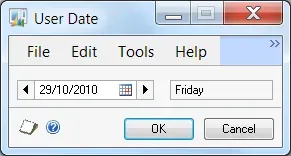
Some reasons to use it
Around month-end or year-end or other times when transactions are frequently posting to a previous period, make it easy and set the User Date to a date within that period. All transactions will at least default to the correct period that is being worked on.
Things to keep in mind
The User Date defaults back to the system date if Dynamics GP is closed and relaunched.
How to Use It
The User Date may be at the bottom left-hand corner of the main Dynamics GP window (GP 10 or later) or in the top toolbar (GP 9 or previous). Click on that date field to open the User Date window. There is also a menu option “User Date” under the Dynamics GP menu (or File menu on older versions).
- Open the User Date window.
- Set the date at whatever default date is appropriate.
- Click OK to save.