This is my third post in the Did You Know series, tying into Pam Misialek’s series on Inside Dynamics GP. This will be a fairly short post, as there is nothing to configure to “get” this new feature!
Summary
URL: https://community.dynamics.com/blogs/post/?postid=784ce3ea-cca2-41ee-9481-14ff80726fce
Version: available since Dynamics GP 2015
How To
This is fairly straightforward: there is nothing to configure. When you start the Fixed Assets Year-End Close routine, it now prompts you for a report destination for the Year-End Closing Report:
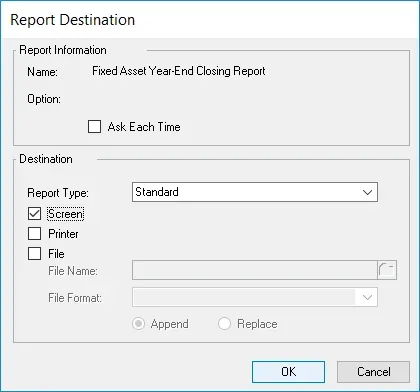
Once the year-end closing process has been completed, the report will be generated to the screen or printer that you chose above.
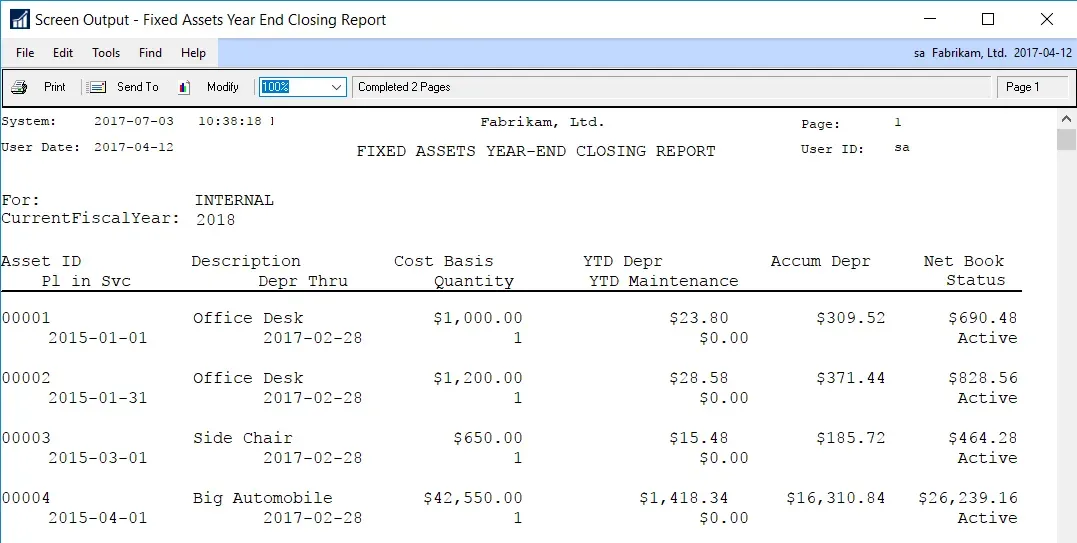
Pam’s blog post has the comment “Not pretty, but functional”, and I would have to agree! This report screams to be changed to Landscape and cleaned up to make it easier to read. However, having *any* report from year-end closing is a good thing!