Here’s another pet peeve of mine when it comes to Integration Manager: changing the default IM database on each installation. Like my previous post on how to register IM quickly, here’s another tip on using the .ini file settings to roll out workstation installs quickly and painlessly.
Default IM database
When first installing Integration Manager, this is what the default IM database path may resemble. Many organizations have install instructions that walk the installer through manually changing this on every workstation.
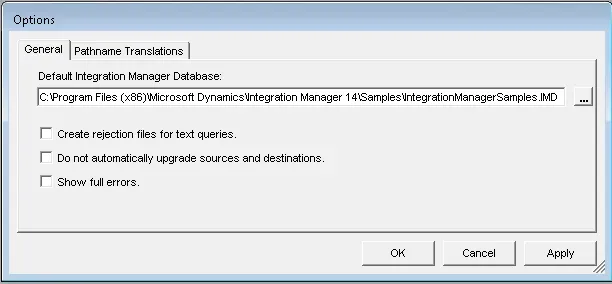
So why does Integration Manager show the default database as something different?
💡 TIP: go to Help – About Integration Manager to find this screen. It will always tell users where the current IM database is, regardless of the settings above. Don’t be fooled by looking in Options!
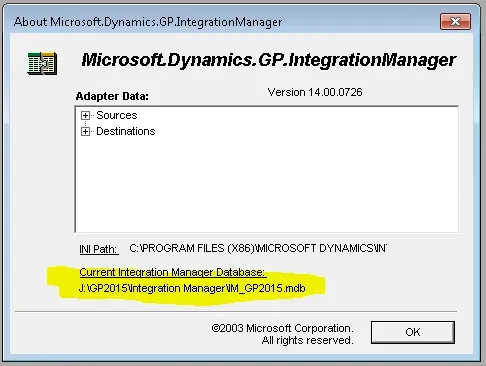
How do I do that?
There is a file in the Integration Manager install directory – typically in this folder and the file is called “Microsoft.Dynamics.GP.IntegrationManager.ini”.
C:Program Files (x86)Microsoft DynamicsIntegration Manager 14Open that file up, and right underneath the [IMBaseProvider] tag, put a line in like this: “DBPath=” and the pathname to the IM db file and the filename. Next time a user launches Integration Manager, it will be the default IM database, without changing the setting in Options!
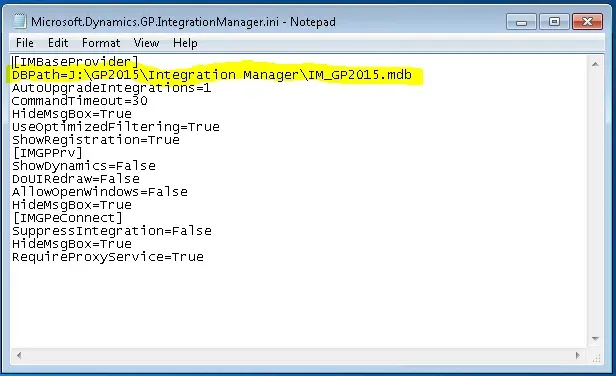
But wait, my “Run Integration” list doesn’t show my integrations!
In my testing with GP 2015 and Integration Manager for GP 2015, this worked without doing anything else. However, I know in the past, I’ve also had to create an “IMRun.ini” file for the IMRun shortcut to show the proper integrations from the database.
If run into that on an older version, try the following:
- Copy the Microsoft.Dynamics.GP.IntegrationManager.ini from above
- Rename the copied file “Microsoft.Dynamics.GP.IntegrationManager.IMRun.ini”
Now there should be 2 .ini files, one for the IM process, and one for the IMRun process.