Today’s #TipTuesday post is about the Copy Journal Entry feature in Dynamics GP. This has been around forever, or it feels like it at least! Despite that, there are still users I’ve encountered over the years who were unaware this was possible.
What is it?
Simply put, this is a feature that allows a user to copy a previously posted journal entry. This can be useful in all kinds of situations but since there are other/better ways to do things like this “regularly”, my guess is it’s useful in a pinch where there may be a lengthy entry to be copied. If I needed to copy multiple transactions regularly, I would look at using recurring batches instead or automating further via an Excel-based integration.
Can I copy anything?
Not quite, no. There are a few caveats before I get into the how to use it part. There are also some ISV (third-party) products out there that may offer copy functionality in other modules.
What kinds of transactions can be copied?
This is a Financial series feature, so any kind of “General Ledger” transactions can be copied: Standard or Reversing, Clearing entries & Quick Journal entries, as long as the transaction to be copied is in an open year or the most recent closed year.
What can’t be copied?
Here are the types of transactions that cannot be copied:
- Voided transactions (“General Ledger” voids that is)
- Consolidated transactions (“Period Consolidation” related)
- Clearing entries that had either multiple currencies or non-functional currency
- Year-end Close transactions (system-generated)
- Transactions that originated in a sub-ledger [1]
[1] See below for more on this. There is a General Ledger setup option that allows administrators to control whether this is possible or not.
How do I use it?
First off, there are a couple of ways to get into this. I’m using the Transaction Entry window but the other option is to find the entry I want to copy via the Account Transactions navigation list too.
Start by opening the Transaction Entry window (Financial navigation page > Transactions > General), then click on the Copy button (without entering any other information).
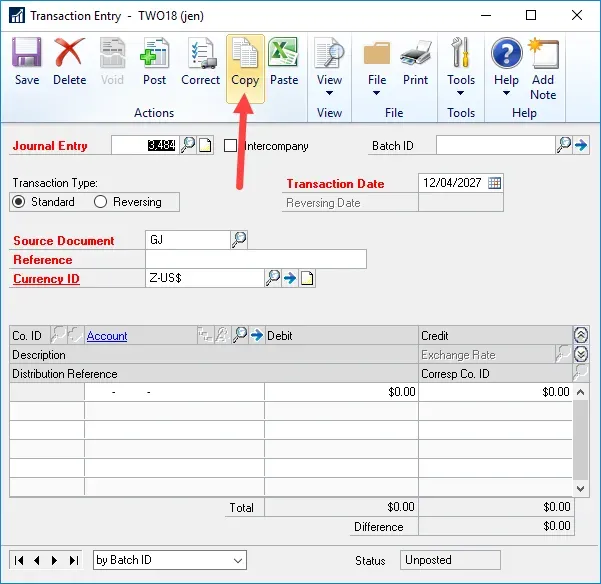
In the Copy Journal Entry window, the Action is greyed out as there is only one action (copy). The year list displays the open year(s) and the most recently closed historical year only. Select which year the entry belongs to and then either type in or use the lookup to find the journal entry number to copy.
Later in the fiscal year, I prefer to find the JE# using Smartlist or Journal Entry inquiries and then type it in for just this reason.
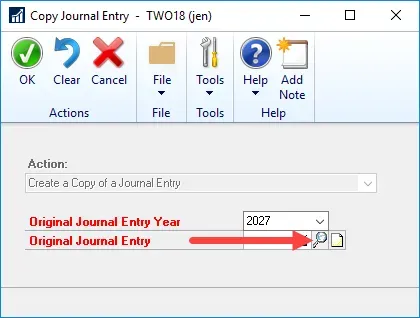
That’s it. When selecting an entry that previously originated in the General Ledger. At this point, the entry is identical to the copied transaction: same date, same GL accounts, same dollars, same currency (apart from the caveats above). Change what needs changing and save or post as normal.
Copying a Year-end Close entry
This is what I would get if I select an entry that was part of the year-end close routine (or a consolidation entry): it is disallowed. The message reads: “Year-end close and consolidation transactions cannot be corrected. Select another record”.
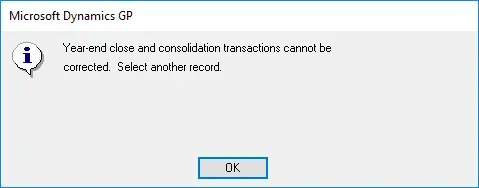
Copying an entry – sub-ledger warnings
One message a user might receive relates to sub-ledgers, depending on the General Ledger setup.
If I were to type in or select an entry that originated in a sub-ledger, this is what I might see (I chose a Sales Order Processing transaction as an example). The message that will come up is “This transaction was entered in and cannot be corrected in General Ledger. Use to correct the transaction”.
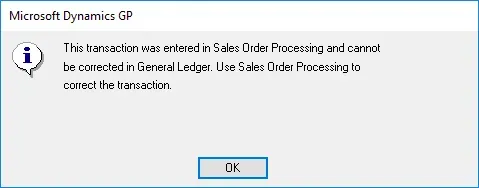
There are some valid reasons why I would want to copy a transaction from a sub-ledger I suppose, but I’d say it’s a fairly short list! (Accruals are the only thing that comes to mind potentially). However, if I have valid business reasons to copy or correct sub-ledger transactions at a GL level, there is a setting for that. Go to General Ledger Setup (Financial page > Setup > General Ledger). Mark the option under the “Allow:” section labelled “Voiding/Correcting of Subsidiary Transactions”.
NOTE: there is only one setting which covers copying as well as backout/correct. This option allows it for both or disallows it for both.
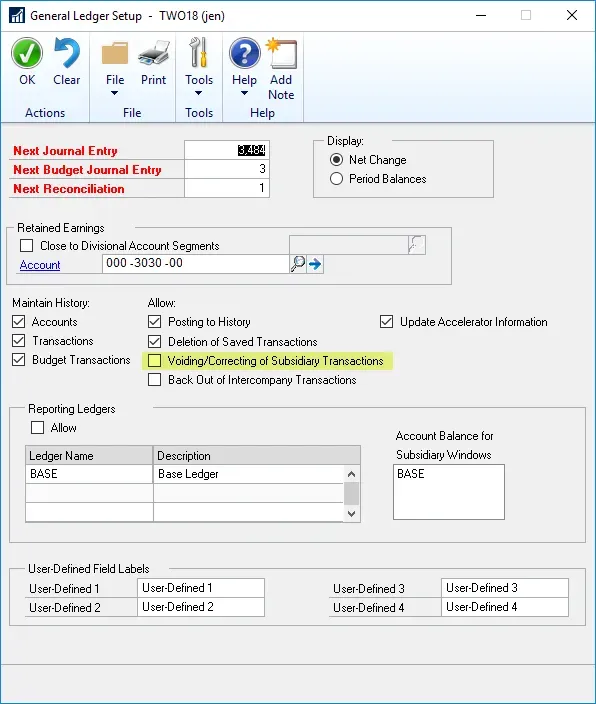
Once that setting is marked, here is the message a user will get when trying to copy a sub-ledger transaction instead of the previous one. Now the focus is on prompting the user to select a Yes or No option, instead of the feature not being available at all. It says “This transaction was entered in and will not be updated there. Do you want to continue?”. Clicking Yes will allow the user to copy that entry and continue.
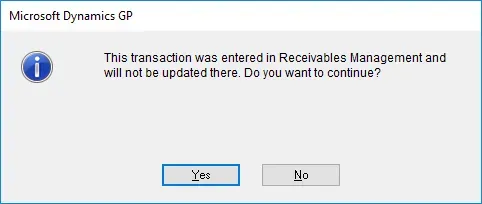
That’s it for this tip!